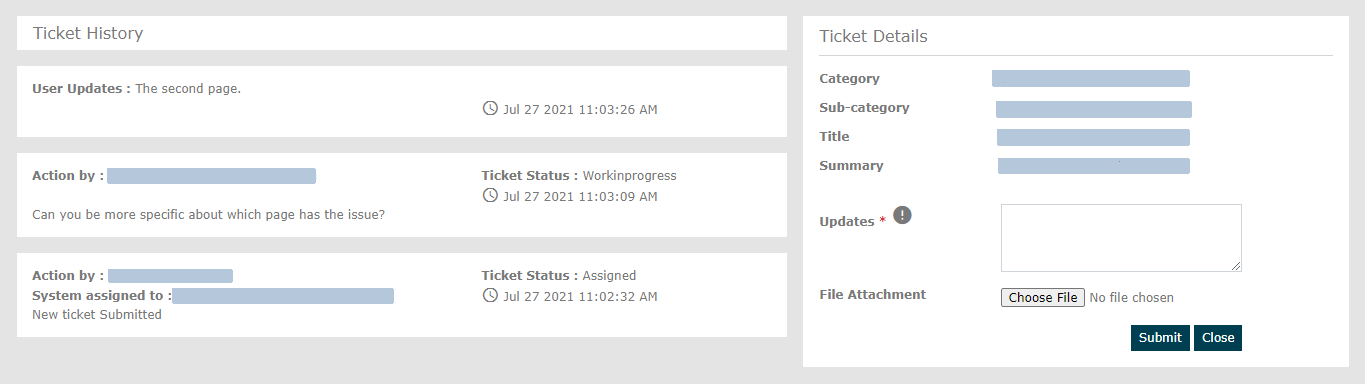How Can We Help?
Search for answers or browse our knowledge base.
Support Tickets
Overview
“Support Ticket” is a method of providing feedback by raising a ticket for any issues the learner is facing. When the learners face an issue in the LMS, they open Support Tickets. When that issue is resolved, the Ticket is closed.
How to create a Support Ticket?
- On the home page, click the Support option
- Enter a Title for your Ticket.
- Select a category that is appropriate for your Ticket.
- Select a sub-category if applicable.
- If the Ticket is related to a Course, then Select the course from the options provided.
- Fill in the summary of your issue, to make the Support team understand and assist you better.
- You can upload a screenshot of the issue or the error message by using the Choose file option.
- Click Submit to create the Ticket.

How to view the status of previously submitted Tickets?
On the Support page, scroll down to see the Tickets that were previously submitted by you.
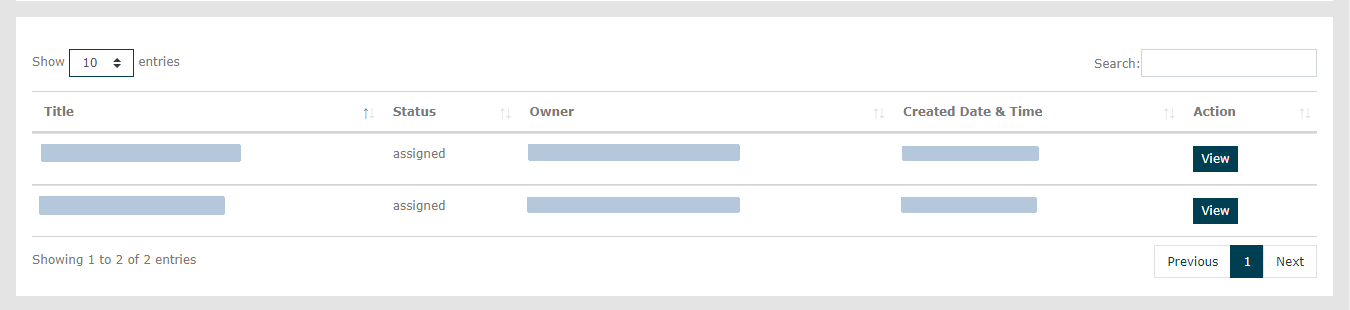
- Using the options above the table, you can limit the number of entries displayed or use the Search option to find the ticket.
- The table displays all the Tickets, their current Status, the current Owner, and the Created Date & Time of the Ticket.
- Click the View option under the Action column to get more details about the Ticket.
On the Ticket History page, you will find the historic actions taken by different Owners on this Ticket. On the right side of the screen, you will see Ticket Details. The learner can always update the Support team with additional information by using the Updates field. The Learner can also add images or error messages to the ticket using the File Attachment option.