Search for answers or browse our knowledge base.
Quiz / Assessment
Overview
Quiz Activity is usually a method to evaluate the measure of understanding. As this is usually a grading activity, a Learner may have to achieve a minimum passing score to complete this activity.
Attempting a Quiz
On clicking the Quiz activity link on the course page, you will reach a Quiz page that displays the settings like Time Limit (if any), Grading method, Attempts, and the button to Attempt the Quiz.
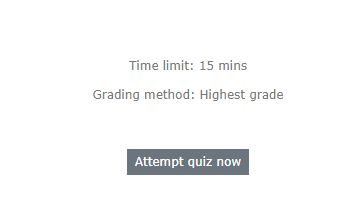
Once you click the Attempt quiz now button, the Quiz page opens up with two blocks. The Question Block & the Quiz Navigation Block. Depending on the settings, Learners may see questions all on one page or on separate pages.
Navigation

Question Block: Shows the questions, and for each question, the header will show the current status of the question, available marks that can be scored from that question, and the option to flag the question. Flagging is to easily identify the question.
Learners may use the Previous and Next buttons to navigate through the Quiz sequentially.
Navigation Block: This provides the ability to navigate through the Quiz during the attempt. It shows a link to each question, the current status of the questions(Answered, Not Answered, Flagged, and (if enabled) the correctness. The navigation block will also show the Time Left to complete the Quiz.
If there is a time limit defined, the quiz may stop accepting answers after expiry.
Submitting Answers
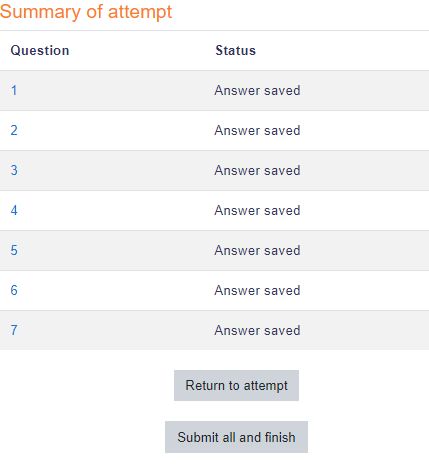
Once you reach the final question, or from the Navigation block, you can Finish the Attempt and submit the answers.
Reviewing a Quiz
- In the quiz navigation block
- A correct answer is shown with the bottom half green with a white tick
- A partially correct answer is shown with the bottom half orange with a white circle in it
- A wrong answer is shown with the bottom half red
- An essay question (requiring manual marking) is shown with the bottom half grey
- A flagged question is shown with a red triangle at the top right
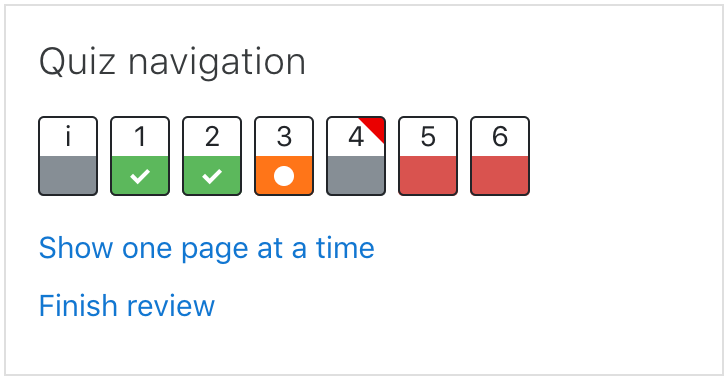
- In the questions themselves, correct answers will be in green with a checkmark next to it. Incorrect answers will be in red with a cross next to them.
- According to your Quiz settings, you might get general feedback, specific feedback on each question, and/or overall feedback on your final score.
- Although the quiz may have been split into multiple pages, the review will show all the questions on a single page to make it easier to navigate. You can choose to review the quiz with separate pages as it was when you took the quiz.
Saving questions and returning later to a quiz
- If you answer a number of questions and then want to complete the quiz at a later time, click “Finish attempt”.
- When you return to continue the quiz, the system will remember which page you were on and allow you to continue from there, having saved your previous questions.
Retaking a quiz
If the specific Quiz is configured to allow multiple attempts, when you click on the quiz again, you will be informed of the number of attempts you have remaining along with your previous scores.