Search for answers or browse our knowledge base.
Live Online Training (BigBlueButton)
Overview
Live Online Training(BigBlueButton) is an HTML5-based Web Conferencing Activity integrated with the LMS. Unlike many commercial web conferencing systems that require you to install software, BigBlueButton runs within your web browser. This application is designed for Online Training suitable for Tutoring, Flipped classrooms, and Group collaboration.
User Types
There are two types of users in BigBlueButton: viewer and moderator.
- A viewer (typically the Learner) can chat, send/receive audio and video, respond to polls, display an emoji (such as their raised hand), and participate in breakout sessions.
- A moderator (typically the Facilitator/Instructor) can do everything a viewer can, plus more. A moderator can mute/unmute other viewers, lockdown viewers (such as restrict them from using private chat), and make anyone the current presenter. There can be multiple moderators in a session.
This article will focus on the Learner capabilities to get the value out of the application.
Accessing Live Online Training Session
Within your course, Live Online Training can be accessed by clicking the Activity listed with the icon and the Name of the session. For Example:
![]() Session Name
Session Name
This will open a screen where you can join the session by clicking the “Join Session” button.
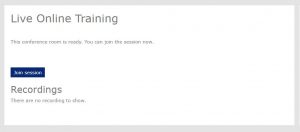
You can also view the recordings of the previously concluded sessions(if available and enabled by the Moderator of the session).
Overview Video
Watch this short video on the usage of BigBlueButton (LOT) as a Learner/Student.
Minimum Requirements
For a Learner:
to view content shared by other users, and using Audio to interact.
Bandwidth: Recommended 1Mbits download & 0.5 Mbits per second (500Kbits/sec) upload speed
Client Hardware: Dual-core CPU with at least 2G of memory
Browser: Latest versions of Google Chrome, Edge, and Mozilla Firefox. These browsers provide excellent support for web real-time communications (WebRTC)
For a Facilitator / Instructor:
to run Desktop sharing, Video/Cam sharing
Bandwidth: Recommended 1Mbits download & 1Mbits per second upload speed(upstream)
Client Hardware: i5 7th Gen or higher with at least 8G of memory
Sharing slides takes almost no bandwidth beyond the initial uploading/downloading of slides (if uploaded to the Big Blue Button server).
Screen sharing takes the most bandwidth. The actual bandwidth for desktop sharing depends on the size of the area chosen by the presenter (full screen and region) and how often their screen updates.