Search for answers or browse our knowledge base.
LinkedIn Certifications Link
Overview
A Learning Path, which issues a Certification sometimes is configured with LinkedIn Certifications Link. This provides a convenient feature to transfer the Certifications to the LinkedIn profile page of the user, and even provide a verification link, which will allow the profile visitors to verify the Credentials from the Learning Portal without any account.
Steps to link Certifications to LinkedIn
To add your Learning Path Certification to your LinkedIn Profile, visit the Learning Path page.
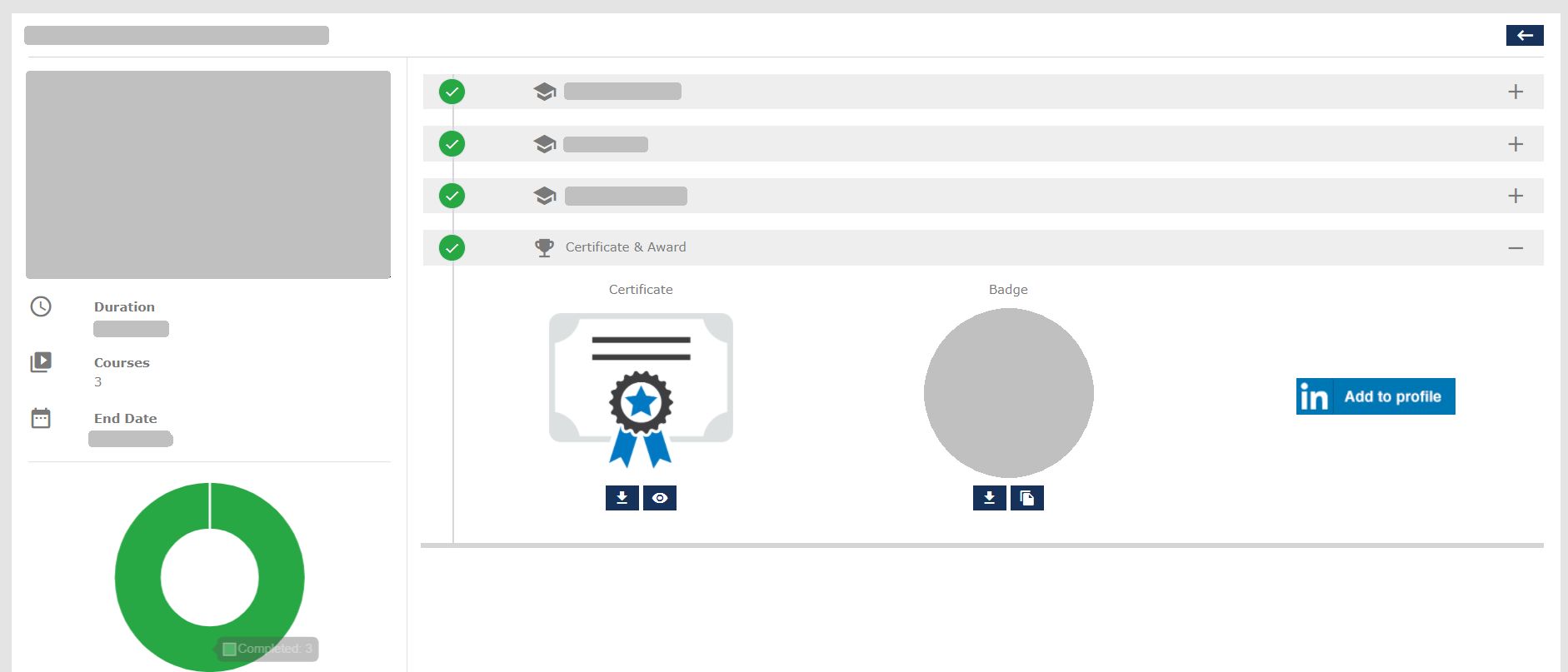
Click the “Add to Profile” button.
![]()
This will open the LinkedIn page for Certification addition.
Note: If the browser has an open session of LinkedIn, it will take you directly to the Add Licenses & Certifications page. If the session is not available, it will prompt the user to log in. Make sure the user logged in, and the user who received the certification for the Learning path is the same. If not, you may see a mismatch in the verification link.
On the Add Licenses & Certifications page, verify the details of the certification and click Save.
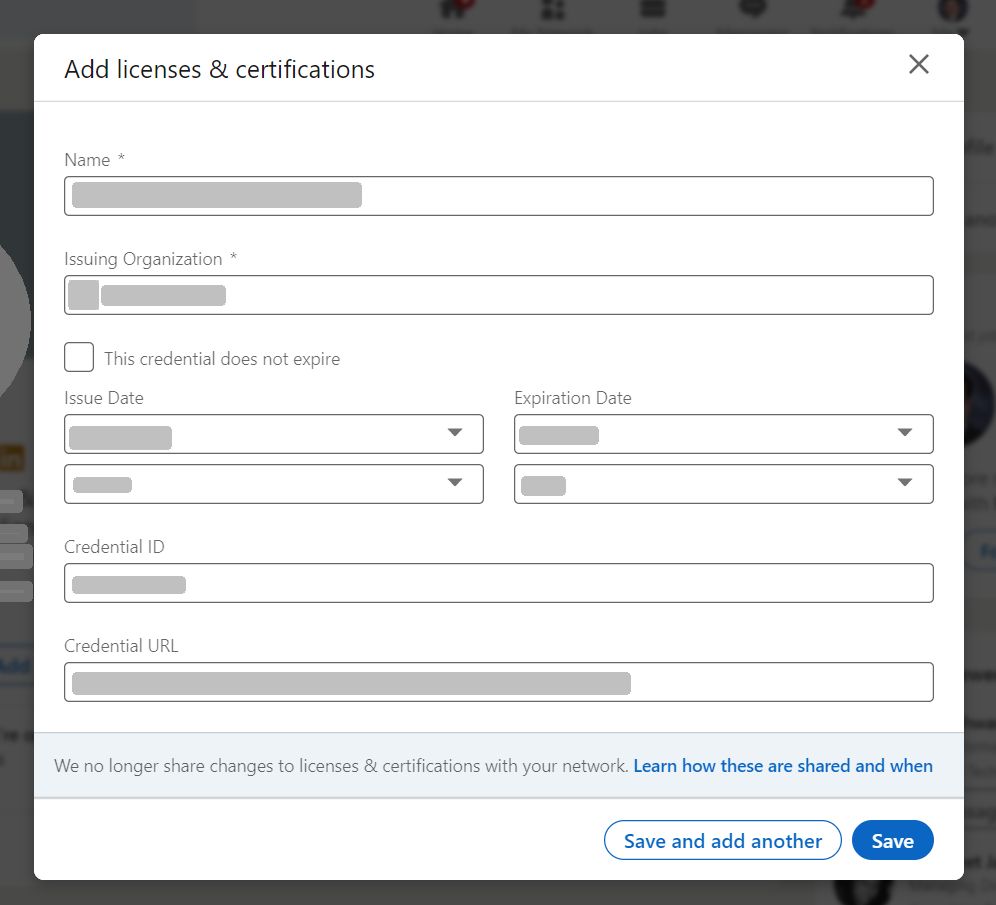
Now the certification will be added to the User’s LinkedIn profile page.
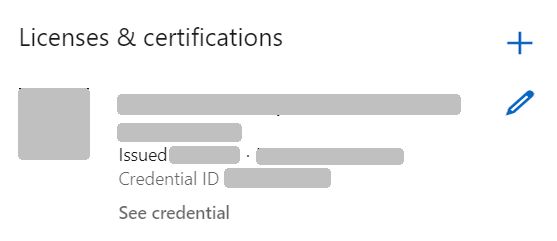
LinkedIn – See Credential (Verification)
To verify the credential, anyone who has access to the LinkedIn profile page of the user can click the “See Credential” Link under the certification. This will take them to the LMS Certificate Verification page based on the Credential ID issued for the certification.
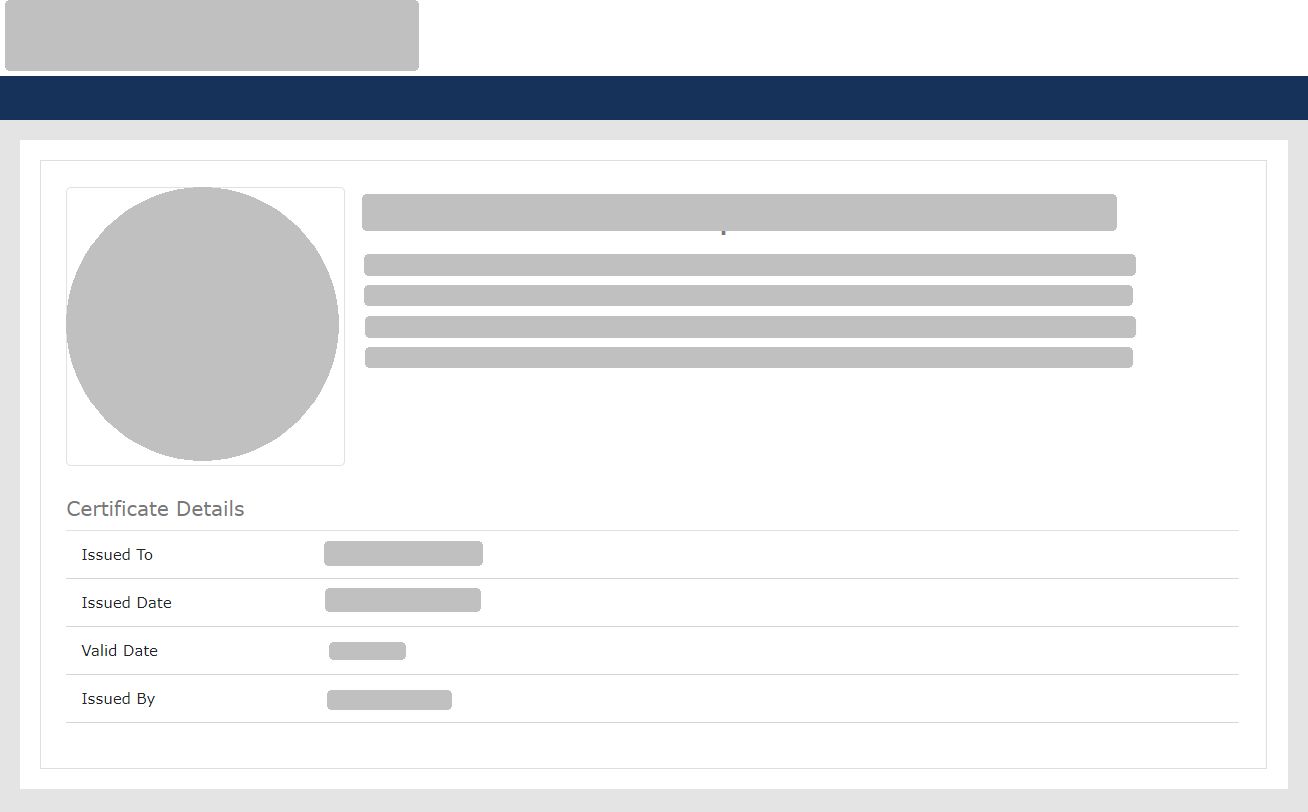
There is no login required to access this page. But with reCAPTCHA, bots changing Credential IDs will be filtered out.