Search for answers or browse our knowledge base.
Course Navigation
Overview
This article will help you move among the different parts of your course efficiently.
Different types of Course Formats
- Weekly Format
The course is organized week by week, with each section having a date heading. The current week is highlighted. - Topic Format
The course is organized into topic sections that an admin or manager can give titles to. Each topic section consists of activities and resources.
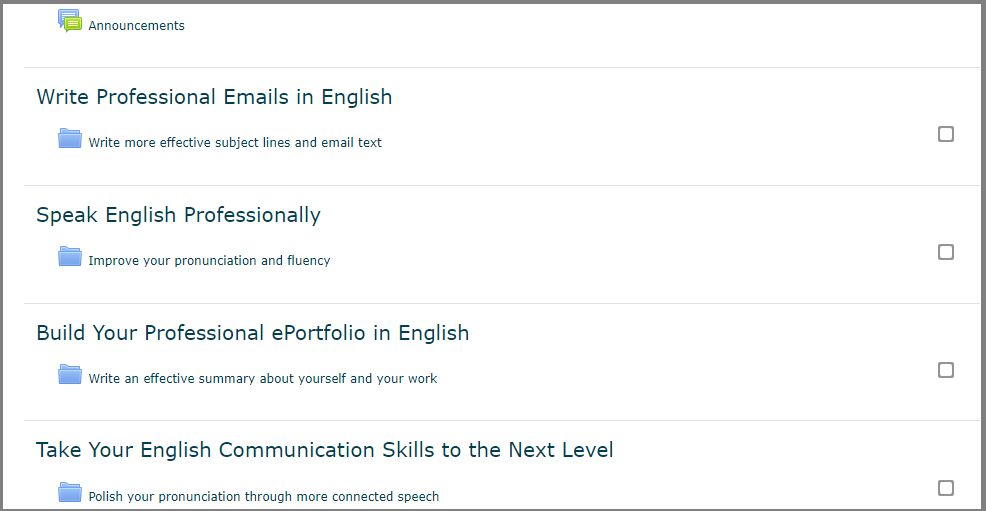
- Social Format
This format is oriented around one main forum, the social forum, which appears listed on the main page. They may not even be courses.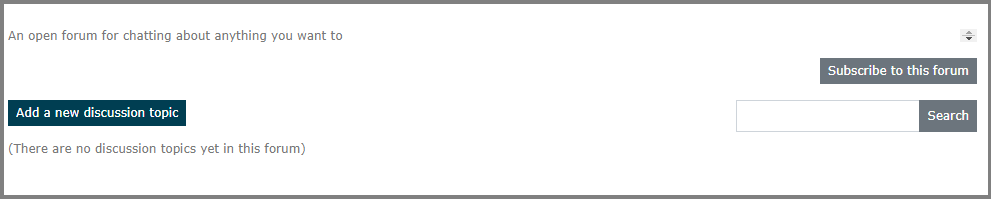
- Single activity format
The single activity format only has 1 section, where an admin or manager can add only one activity to the course. - Tiles Format
The tiles format displays course topics as “Tiles”, rather than as a list. Within each tile, there are activities that can also be set to display as “sub-tiles”.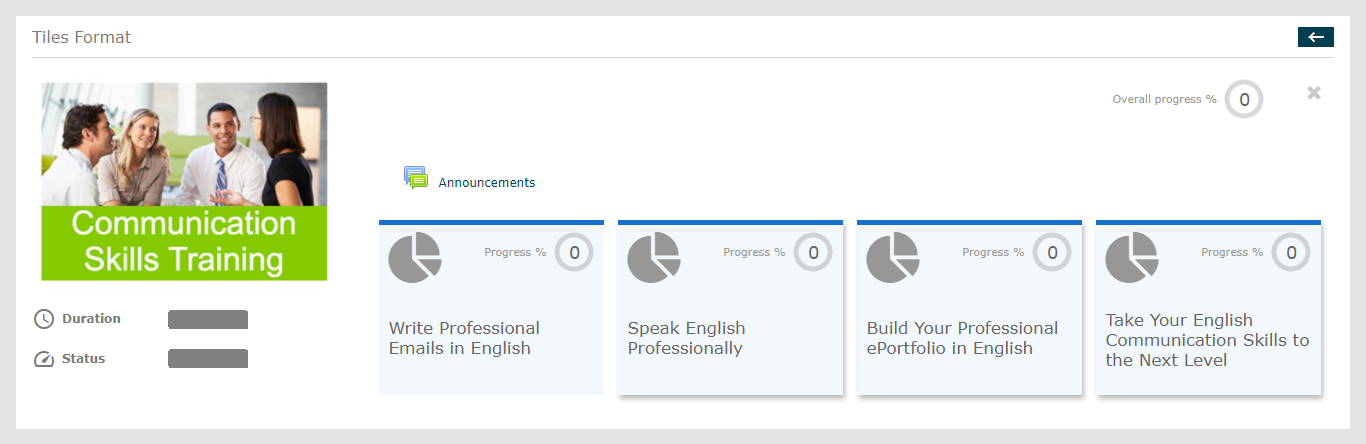
Activity Pages

On the left side of the screen will be displayed an option to move to your previous Activity.
On the right side of the screen will be displayed an option to move to your next Activity.
In the middle of the screen, use the dropdown menu to find the Activity you want.
The learner can Exit an Activity by clicking the Exit Activity button. If it’s not a Single activity format, you will be redirected back to the course page.
Activity Completion Tracking
There are three options:
- Do not indicate activity completion – this will not show checks(ticks) next to the activity.
- Learners can manually mark the activity as completed – learners select the check(tick) to complete it. (Note: they can do this even without doing the activity!)
- Show activity as complete when conditions are met – the selected completion criteria must be met before the check(tick) will change the style.
Course Blocks
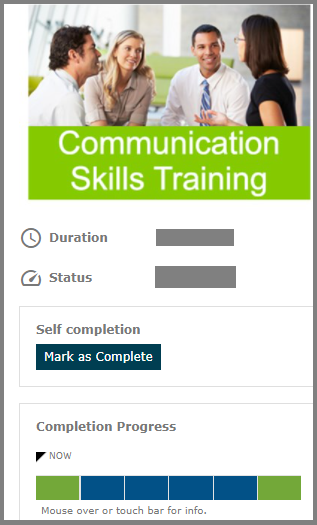
If the administrator has added an Image for the respective course it will be displayed on top.
The Duration of the course and Status of the course is displayed below the image.
If the learner wishes to Mark the current Activity as Completed, the Learner can do so by clicking the Mark as Complete button.
The last block shows the Completion Progress of that Course. By clicking the different areas of the Progress bar, it will show you the Activity completed and not completed Activities. By default the green color is used for complete Activities, the yellow color is used for submitted/in progress Activities, the red color is used for not completed Activities, and the blue color is used for Future not completed Activities.