How Can We Help?
Search for answers or browse our knowledge base.
Resume/Reactivate a User
Overview
If you change your mind about a Suspended/Deleted User, you can always give them access again by Resuming/Reactivating that User.
How to Resume a Suspended User?
Click the Users option under the Admin section.
Select the User List option.

You can Resume a User from Suspension whenever you want by clicking the yellow trash icon found under the Actions.
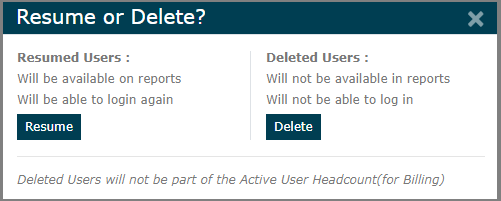
How to Reactivate a Deleted User?
Click the Users option under the Admin section.
Select the Terminated Users option.

Choose the tick option to Reactivate a User.
Choose the trash icon to permanently delete a User.
Choose the eye option to view all the details of that User.
Click the CSV option to download the entire list of Terminated Users in CSV format.