Search for answers or browse our knowledge base.
Cohort Management
Overview
The purpose of cohorts is to enable all users of the cohort to be easily enrolled in a course. Cohorts can be created and managed by Admins.
Cohorts
Click the Users option under the Admin section.
Select the Cohort Management option.

When a site has a large number of cohorts, keywords may be entered into the Search cohort box to search for or filter the available cohorts.
To edit the Name of a cohort, click the pencil icon next to the name. Enter the name you want to change it to and press Enter when finished or Escape to cancel.
To edit the Cohort ID, click the pencil icon next to the Cohort ID. Enter the ID you want to change it to and press Enter when finished or Escape to cancel.
Use the eye icon to hide the Cohort in the LMS.
Use the trash icon to delete the Cohort.
Use the gear icon to edit the Cohort.
Use the Assign option next to the gear icon to add/remove users from a Cohort. Select the users you want to move and click the arrow button accordingly.
NOTE: Removing users from a cohort may result in unenrolling of users from multiple courses which includes deleting of user settings, grades, group membership and other user information from affected courses.
How to Add a new Cohort?
Click the Users option under the Admin section.
Select the Cohort Management option.
Select the Add new cohort tab.

Enter the Name for the cohort.
Use the dropdown menu to find the Context you want.
Then, enter the Cohort ID.
Select or clear the checkbox based on whether you want this cohort to be visible to users or not.
Give a description of the Cohort.
Click the Save changes option to successfully save the changes made.
How to Upload cohorts?
Click the Users option under the Admin section.
Select the Cohort Management option.
Select the Upload cohorts tab.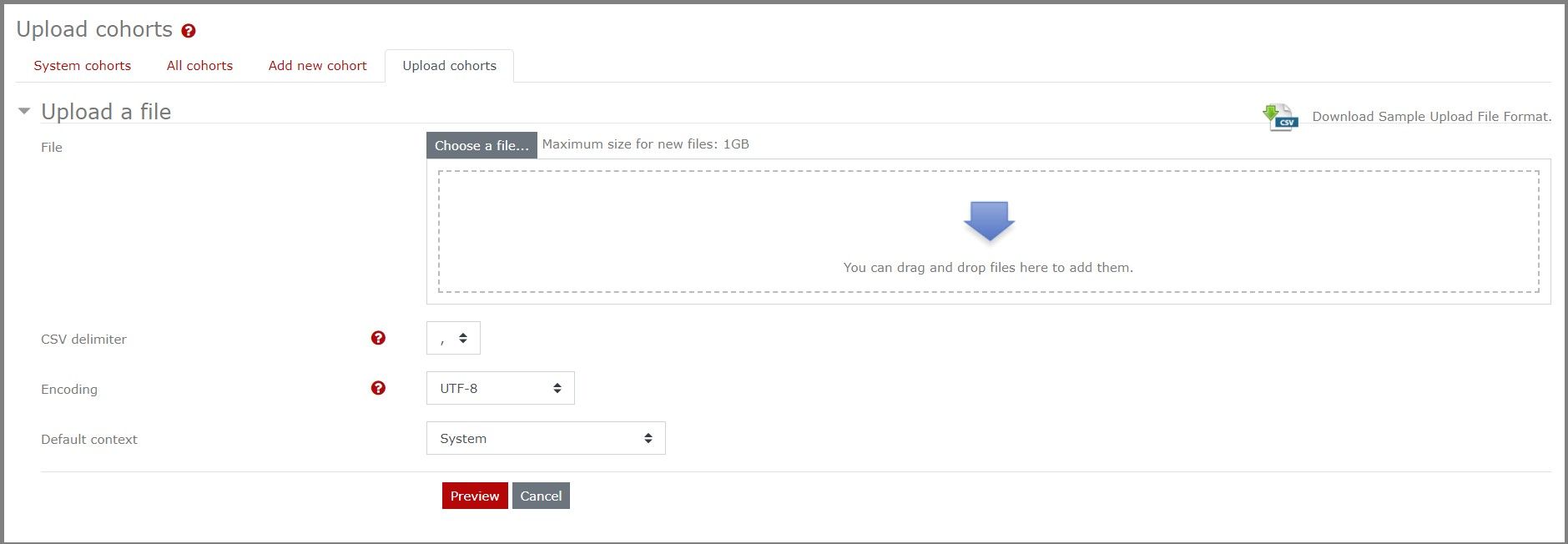
Download the Sample Upload file format and update the contents of the user in the CSV format.
Use the dropdown menu to choose the type of CSV delimiter.
Use the dropdown menu to choose the type of Encoding.
Use the dropdown menu to choose the type of default context.
Click the Preview option to preview the cohort before creating.