Search for answers or browse our knowledge base.
Add a New User
Overview
Admins can add unregistered users one by one. The admins can also create a new sub-department to add the new user.
How to Add a New User?
Click the Users option under the Admin section.
Select the User List option.
Click the New User option on the right side of your screen.
Enter the information of the User.
Pick from the options in the dropdown list or Add a New Sub-Department by clicking the ‘+’ button.
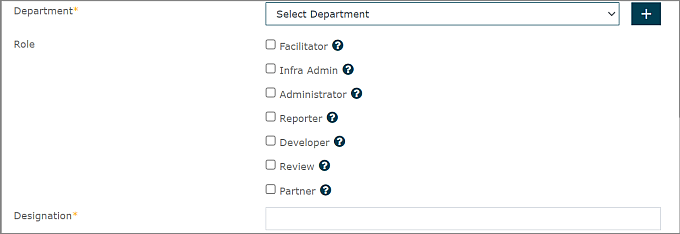
Select the suitable Role that you want to give to the User.
Enter the Designation of the User.
Use the dropdown menu to find the Type of Authentication you want. You can pick either Manual or SAML single sign-on authentication.
If you select Manual, you can choose how to Generate the Password by selecting an option of your choice.
If you choose Admin then another field is created for you to set the Password.
Enter the Users Team ID and some additional information about the User in the Custom Attribute 1 and Custom Attribute 2 if required.
Select Yes or No depending on whether you want this Users Account to be Excluded from the Cleanup process.
Click Add User to successfully Add a User.