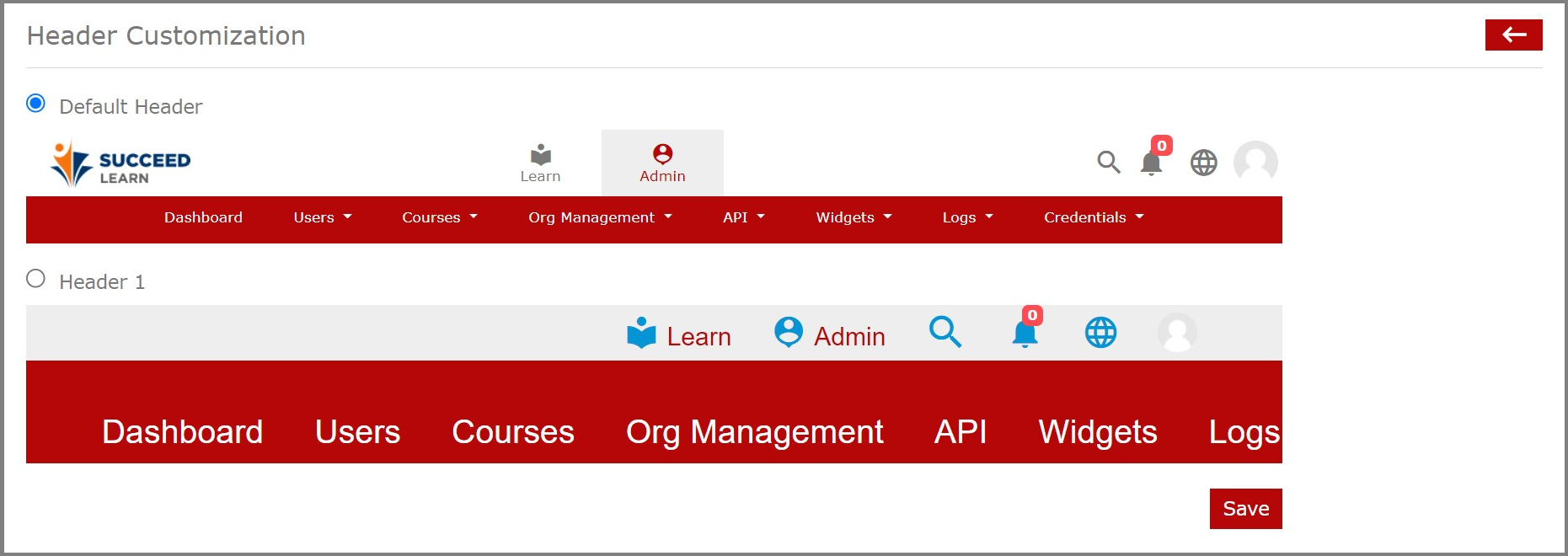Search for answers or browse our knowledge base.
Theme Customization(General Settings)
Overview
The Theme Customization screen allows site admins to tweak a color scheme and see a preview of those changes. There are different sets of changes you can make to your site from within your admin panel.
General Settings
Click the Org Management option under the Admin section.
Select the General Settings option.
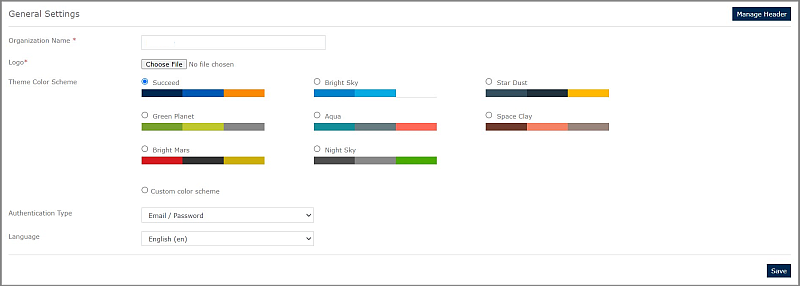
Enter the Organization Name.
Then, Upload your company Logo in the best quality by choosing a file.
You can select from the default Color Scheme available or create a Custom color scheme.
In the Custom color scheme, you can enter your color code for Color1, Color2, and Color3. This will create your own custom color scheme. Mostly the color changes will be applicable for headers and the dashboard graphs.
Then, Select the Authentication Type from the drop-down menu.
Then, Select the Language of your choice from the drop-down menu.
Click Preview to look at how the selected color scheme is displayed.
Click Save to save the changes made successfully.
Header Customization
Click the Org Management option under the Admin section.
Select the General Settings option.
Click the Manage Header option on the right side of the screen.
Choose from the options available and then click Save to save the changes successfully.