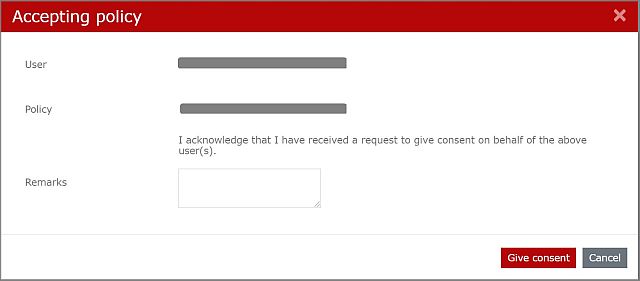Search for answers or browse our knowledge base.
Policy Management
Overview
You can add a policy, manage policies and download user agreements. You can also determine how policies and user consents are managed.
Policy Settings
Click the Org Management option under the Admin section.
Select the Policy Management option.
Then, select Policy Settings options.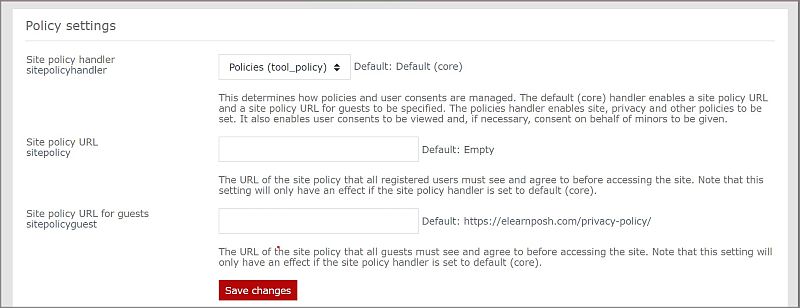
The site policy handler determines how policies and user consents are managed. Use the dropdown menu to choose between Default (core) and Policies (tool_policy).
Then enter the URL of the site policy that all registered users must see and agree to before accessing the site.
NOTE: This setting will only have an effect if the site policy handler is set to default (core).
You will now enter the URL of the site policy that all guests must see and agree to before accessing the site. NOTE: This setting will only have an effect if the site policy handler is set to default (core).
Click Save changes to save the changes made successfully.
Manage Policies
Click the Org Management option under the Admin section.
Select the Policy Management option.
Then, select the Manage Policies option.
How to create a new policy?
Click the New policy option on the right side of your screen.
Enter the Name of the policy.
Choose the Type of policy from the options in the dropdown list.
Choose the type of User consent from the options in the dropdown list.
Enter the Version of your policy.
Fill in the Summary of your policy.
Then, fill in the Full policy.
Choose whether you want to show this policy before showing other policies.
Choose whether you want to make this policy agreement optional or not.
Select whether you want this Policy status to be active or saved as a Draft.
Click Save to successfully save the new policy.
NOTE: A policy with ‘Active’ status requires users to give their consent, either when they first log in, or in the case of existing users when they next log in.
How to View a Policy?
In the row of your preferred policy click Actions under Actions.
Select View to view a policy.
How to Create a new draft?
In the row of your preferred policy click Actions under Actions.
Select Create a new draft.
Now follow the steps mentioned above under How to create a new policy?
How to View previous versions of the policy?
In the row of your preferred policy click Actions under Actions.
Select View previous versions.
You can View the previous versions or Create a new draft.
User Agreements
Click the Org Management option under the Admin section.
Select the Policy Management option.
Then, select the User Agreements option.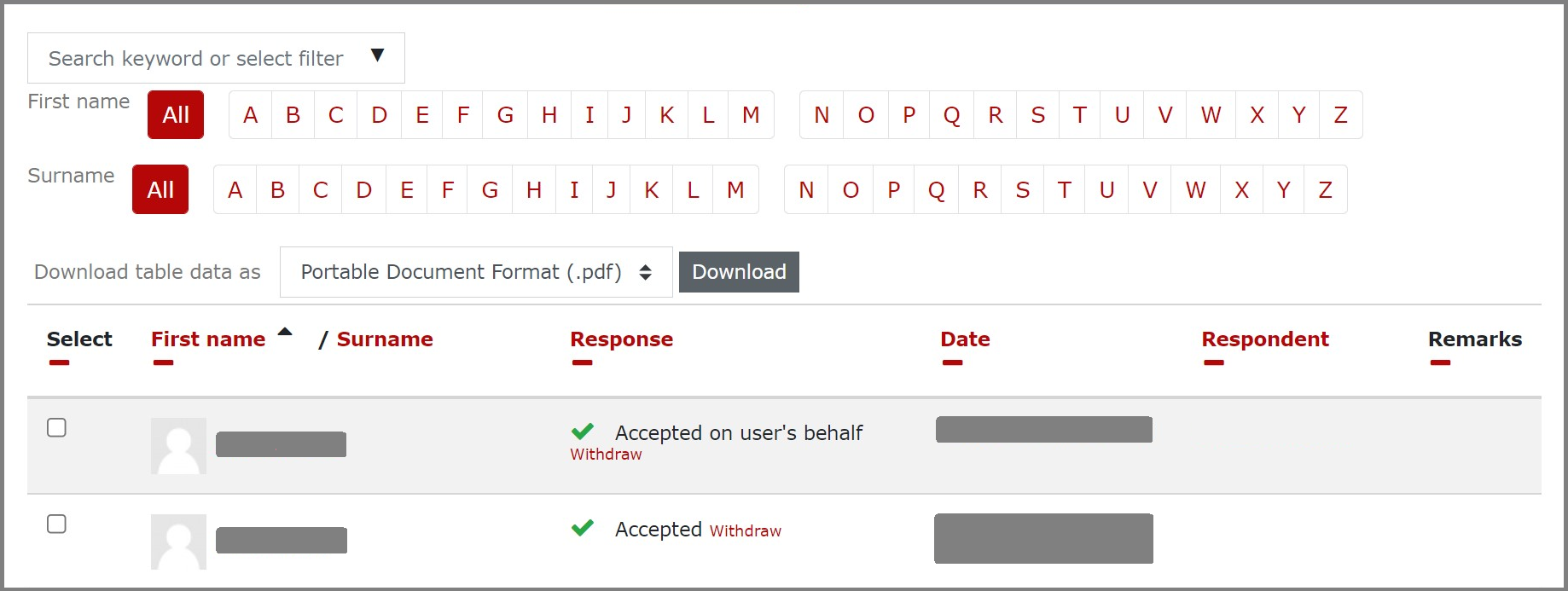
Use the dropdown menu to find the category of policy you want.
You can easily search a user by selecting the first letter of their First name or the first letter of their Surname by clicking the appropriate letter.
Use the dropdown menu to find the downloadable format of table data you want and then select Download to download.
How to give Consent to the user?
To give consent to a user, select that user.
Then click Consent.
Enter your remarks and click Give consent.