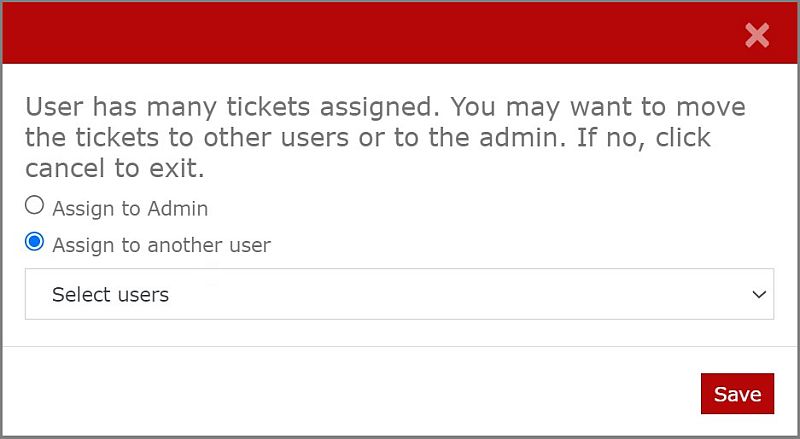Search for answers or browse our knowledge base.
Manage Ticketing System
Overview
The Admin can assign a user to handle a ticket of a particular category. The admin can also move the tickets to other users or admin if the user has many tickets assigned.
How to Assign a Ticket to a User?
Click the Org Management option under the Admin section.
Select the Ticketing System option.
Use the dropdown menu to find the category of ticket you want.
Use the dropdown menu to find the sub-category of the previously chosen category of ticket you want.
Use the dropdown menu to find the user you want to assign this category of ticket for.
Click the Save to save the changes successfully.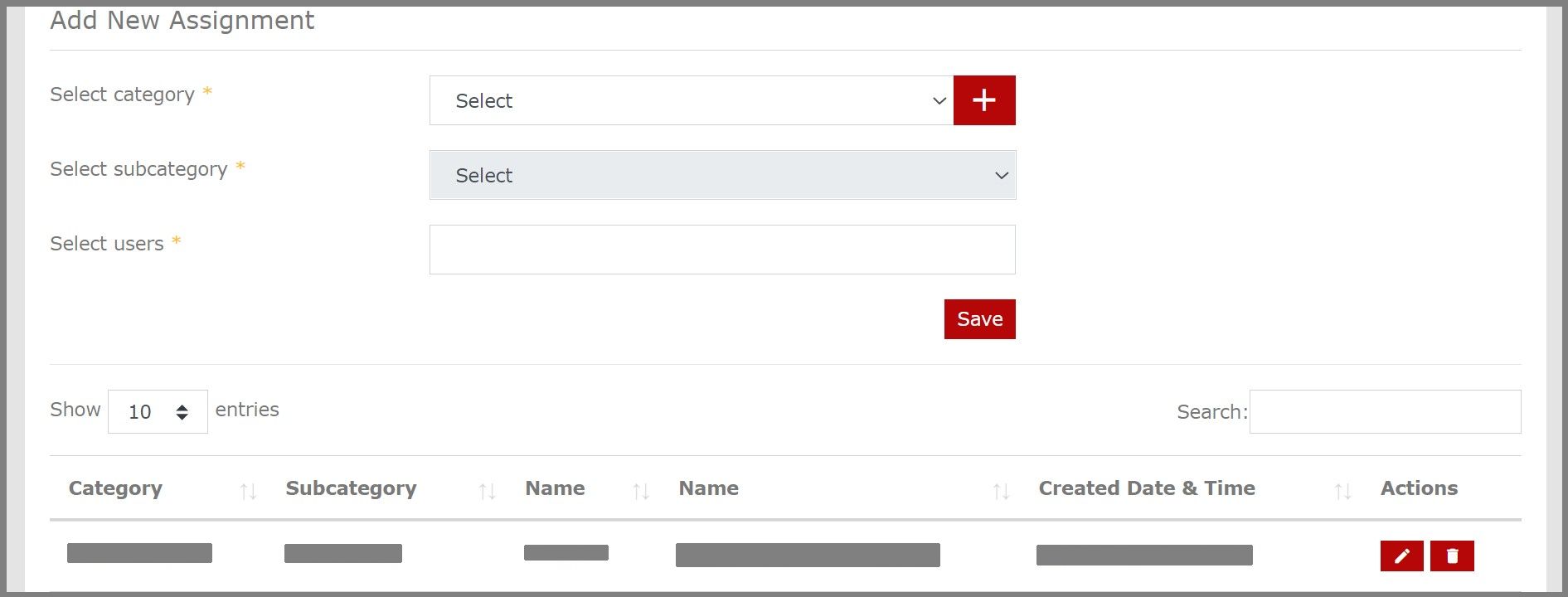
How to move the Tickets to other Users or Admin?
Click the Org Management option under the Admin section.
Select the Ticketing System option.
On the left side, the learner can choose how many Entries they want to see on a page.
In case the learner has too many Entries, the learner may use the Search option on the right side.
- Click the pencil icon under Actions next to the category of ticket you wish to edit.
Select the user you want from the User ID options available.
Select Save to save the changes made successfully.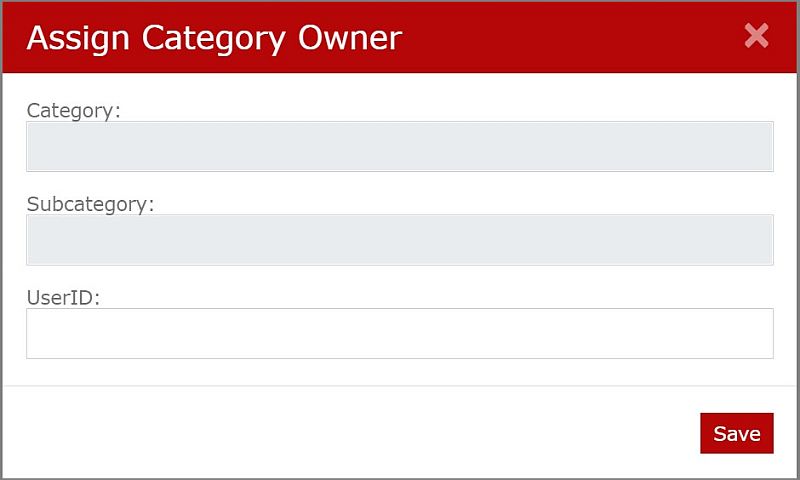
- Click the trash icon under Actions next to the category of ticket you wish to edit.
Choose Whom you want to assign the category of tickets.
If you select “Assign to another user” you will be provided a dropdown menu with a list of users.
Select the user you want to assign this category of ticket.
Select Save to save the changes made successfully.