Search for answers or browse our knowledge base.
Managing Sub-Departments
Overview
Used by the admins to create a sub-department under the present department. The admins can also delete a sub-department.
Manage Departments
Click the Org Management option under the Admin section.
Select the Manage Departments option.
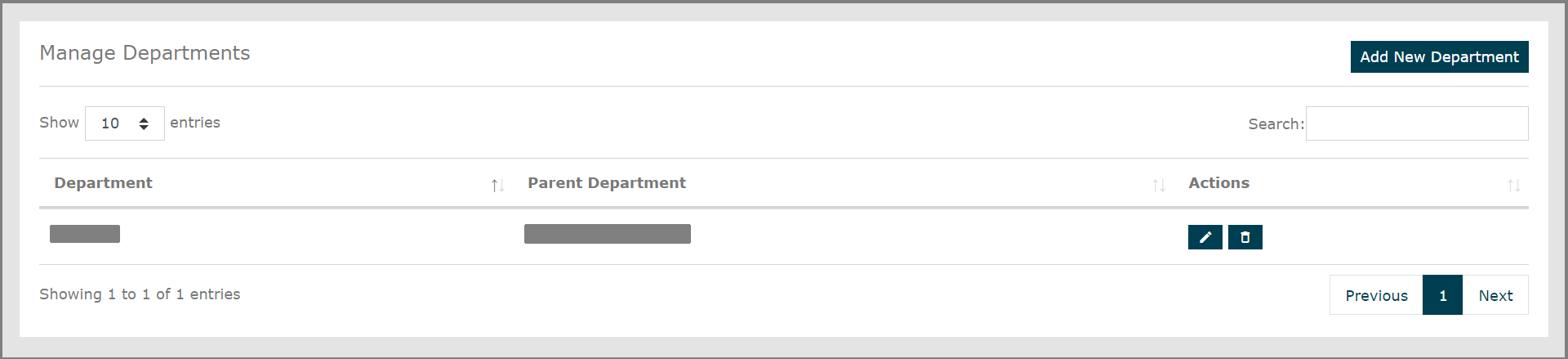
On the top left side, the learner can choose how many Entries he wants to see on a page.
In case the learner has too many entries, the learner may use the Search option on the right side.
Use the pencil icon under Actions to edit the information of the created Sub-Department.
Use the trash icon under Actions to deleted the created Sub-Department.
How to Add a New Sub-Department?
Click the Org Management option under the Admin section.
Select the Manage Departments option.

Click Add New Department on the right side of the screen to create a new Sub-Department.
Enter the Department Name and select the Parent Department.
Select Add Department to successfully add a new Sub-Department.