Search for answers or browse our knowledge base.
Auto Enrolment
Overview
This page is used to select courses that will have automatic user enrolment. Once the Auto Enrolment Rule is set, every user under this rule will be auto-enrolled.
Manage Auto Enrolment
Click the Courses option under the Admin section.
Select the Auto Enrolment option.
On the top left side, the learner can choose how many Entries he wants to see on a page.
On the top right side, the learner can choose in which format (CSV or PDF) they want to download the User List or add a New User.
In case the learner has too many entries, the learner may use the Search option on the right side.
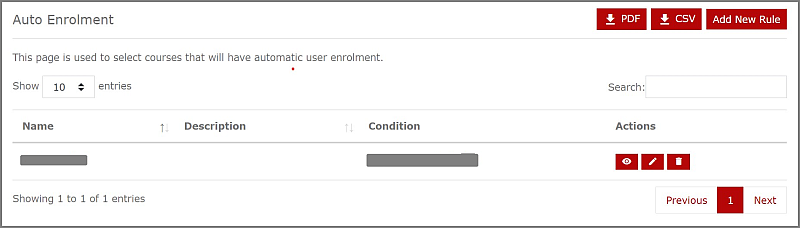
Choose the trash to delete an auto-enrolment rule.
Choose the pencil icon to edit the auto-enrolment rule. The condition can not be changed in an active auto-enrolment rule.
Choose the eye icon to view all the courses in this auto-enrolment rule.
How to Add Auto Enrolment Rule?
Click the Courses option under the Admin section.
Select the Auto Enrolment option.
Click the Add New Rule option on the right side of the screen.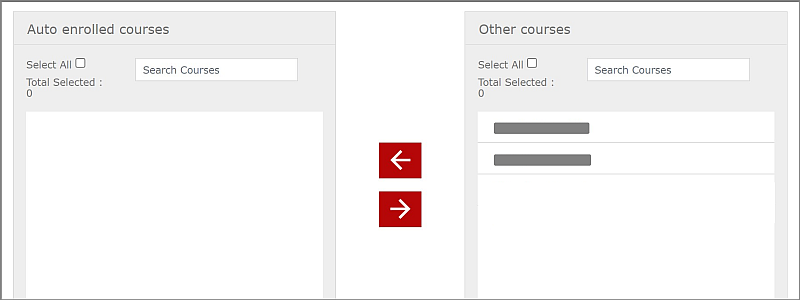
Enter the Name of the rule.
Enter the Description of the rule.
Choose the Condition for the rule from the dropdown menu.
Under Other courses, select the course you want to auto-enroll and move that course to the Auto enrolled courses by using the left arrow button.
Click Create to successfully create an Auto-enrolment rule.