Search for answers or browse our knowledge base.
User Management – Individual – Manual Authentication
Adding the User – Individually
Step 1:
On the Dashboard page, select the SS Admin option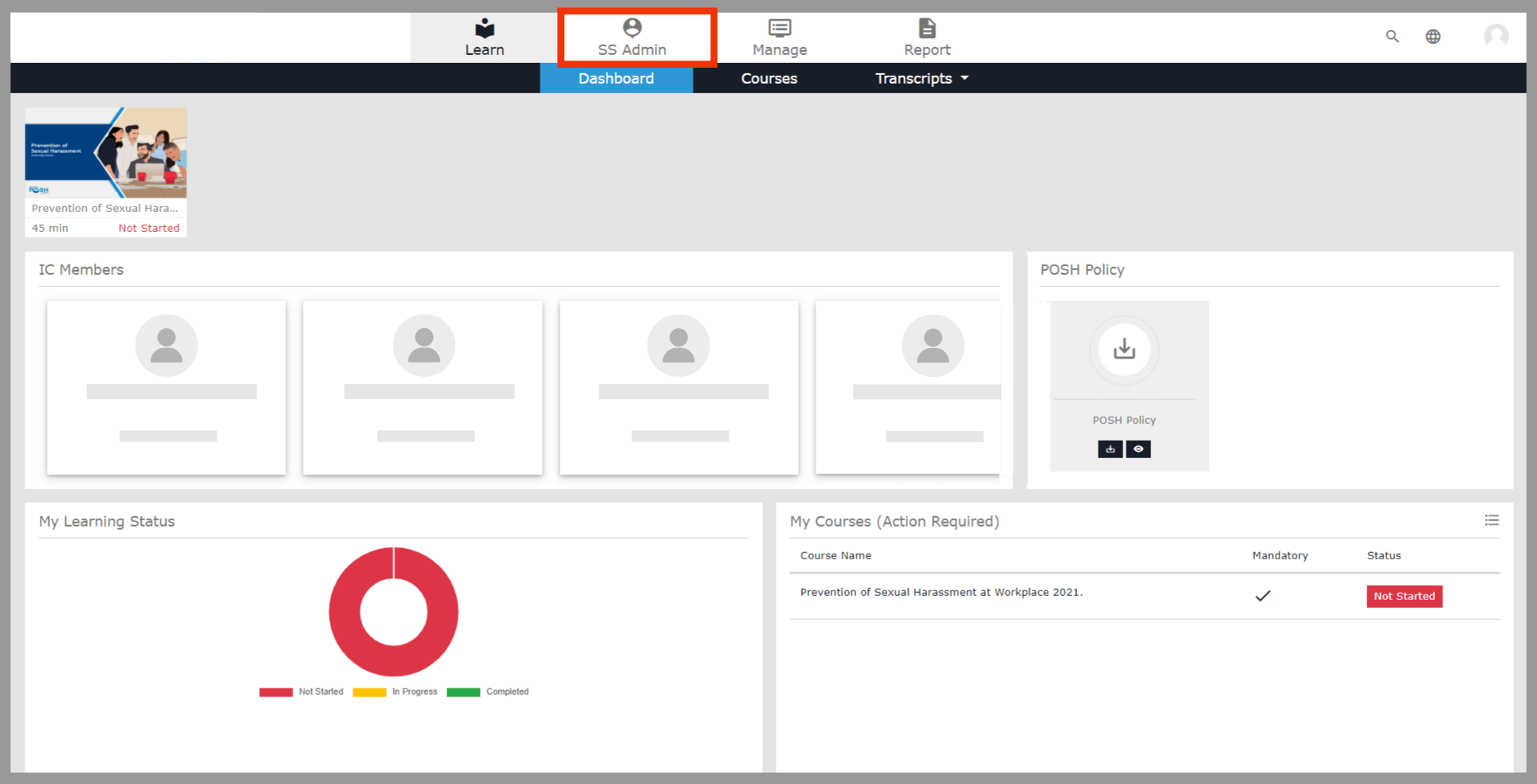 In the SS Admin, select the Users and then select User List
In the SS Admin, select the Users and then select User List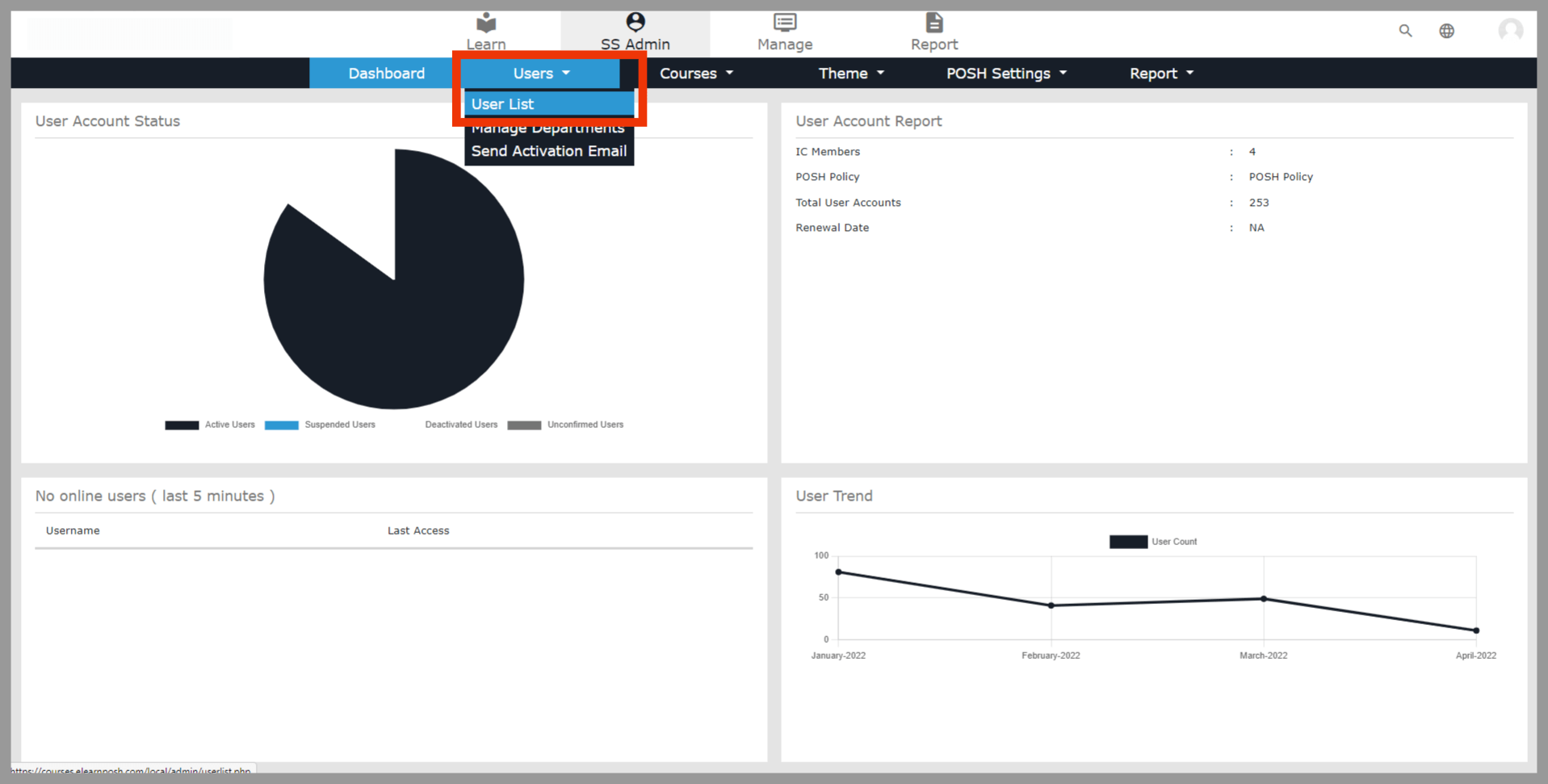 In the User List, click the option New User button on the top right of the page
In the User List, click the option New User button on the top right of the page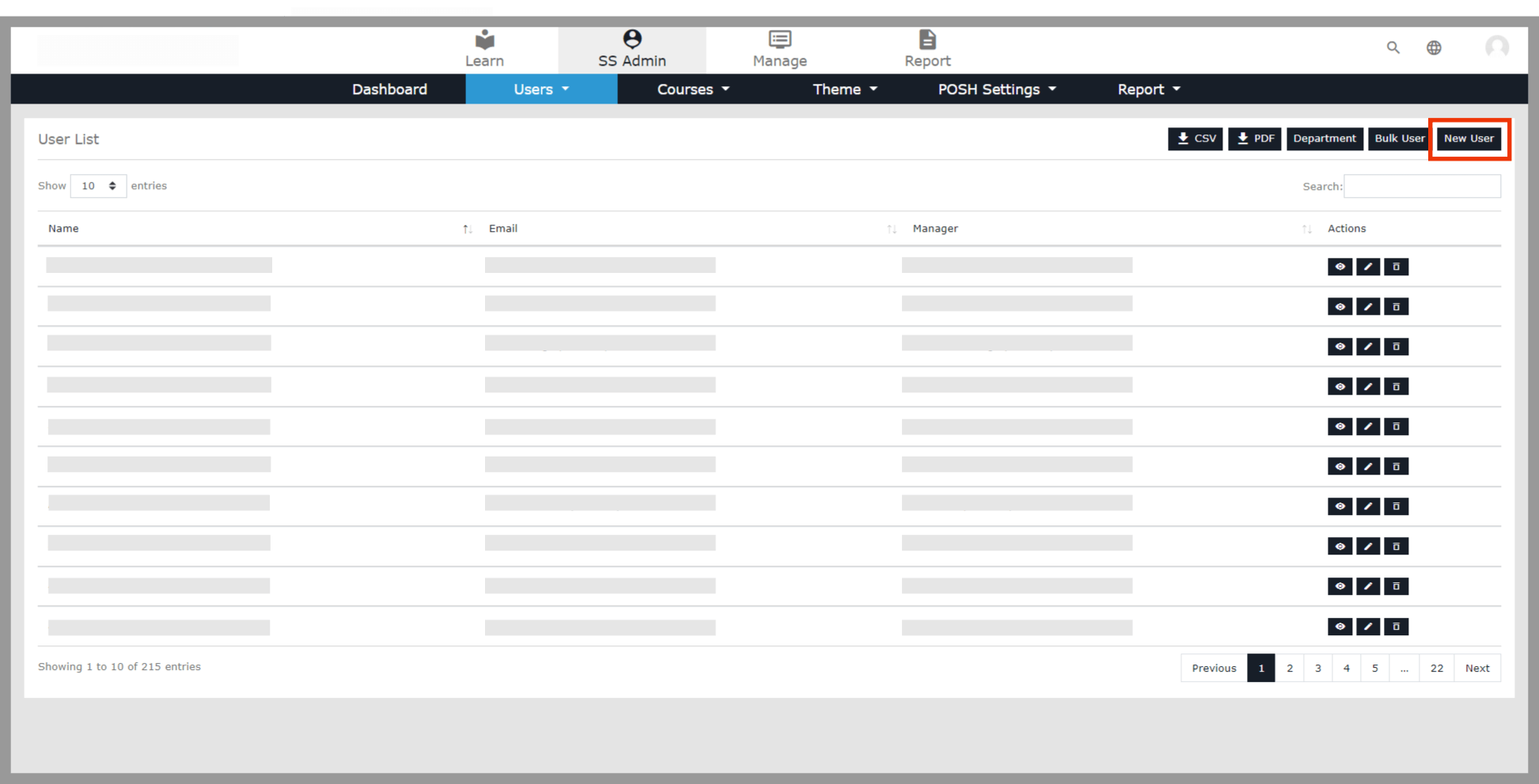 Complete the user information, and once finished, select the Add User option.
Complete the user information, and once finished, select the Add User option.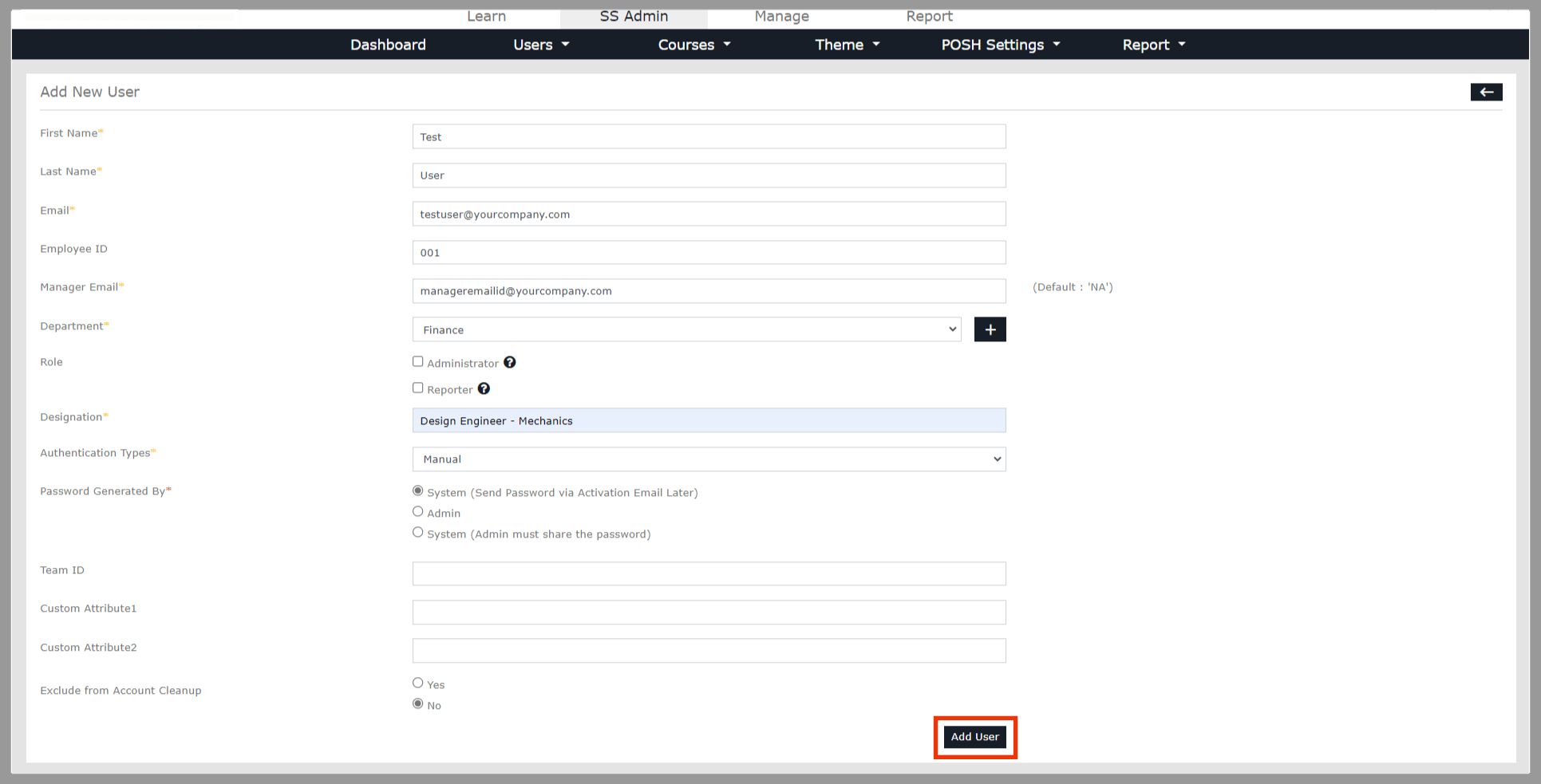 When you see a User Added pop-up, this signifies that user has been successfully added.
When you see a User Added pop-up, this signifies that user has been successfully added.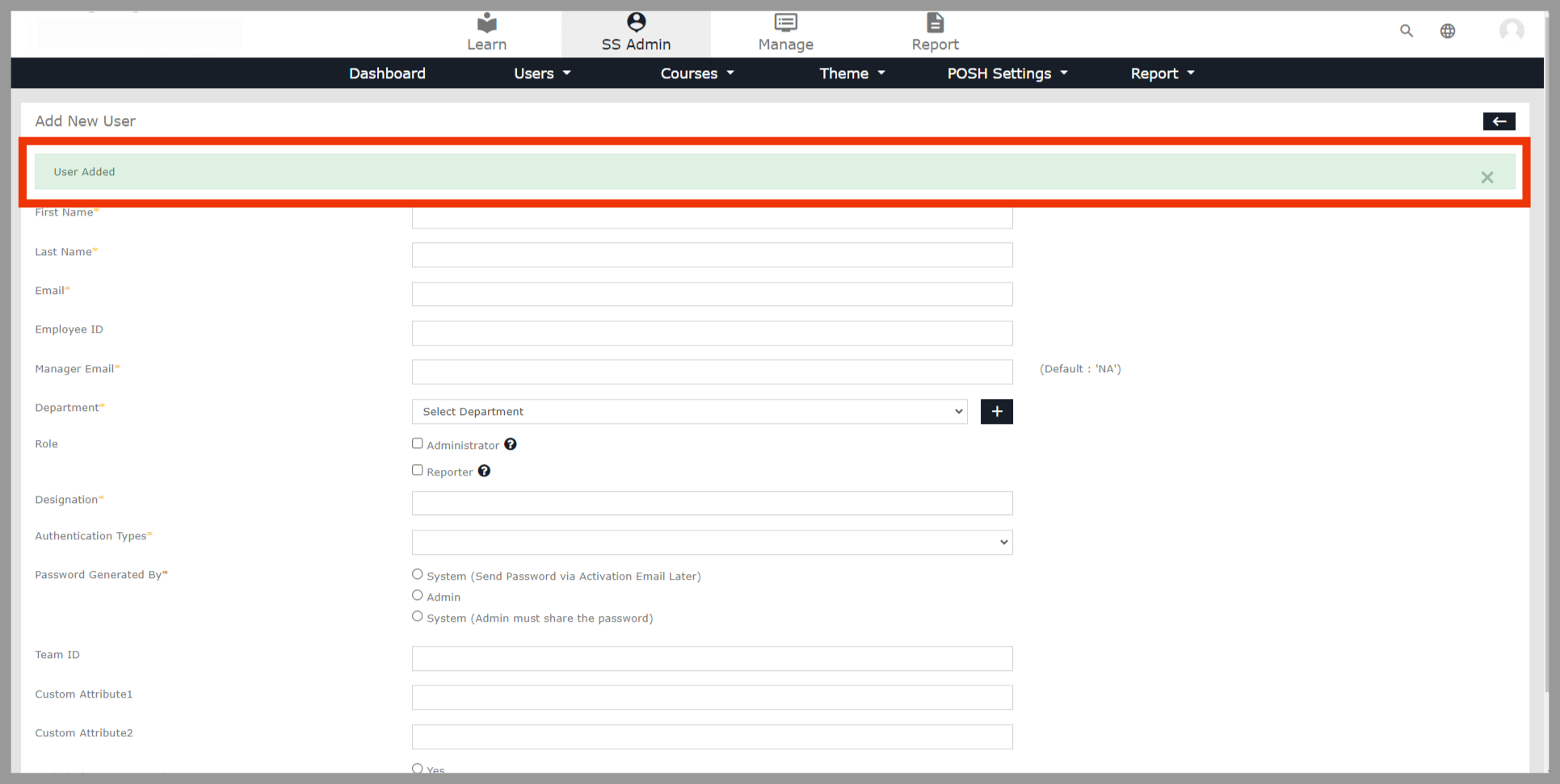
Enroll the user ID to the course
Step 2:
On the Dashboard page, select the SS Admin option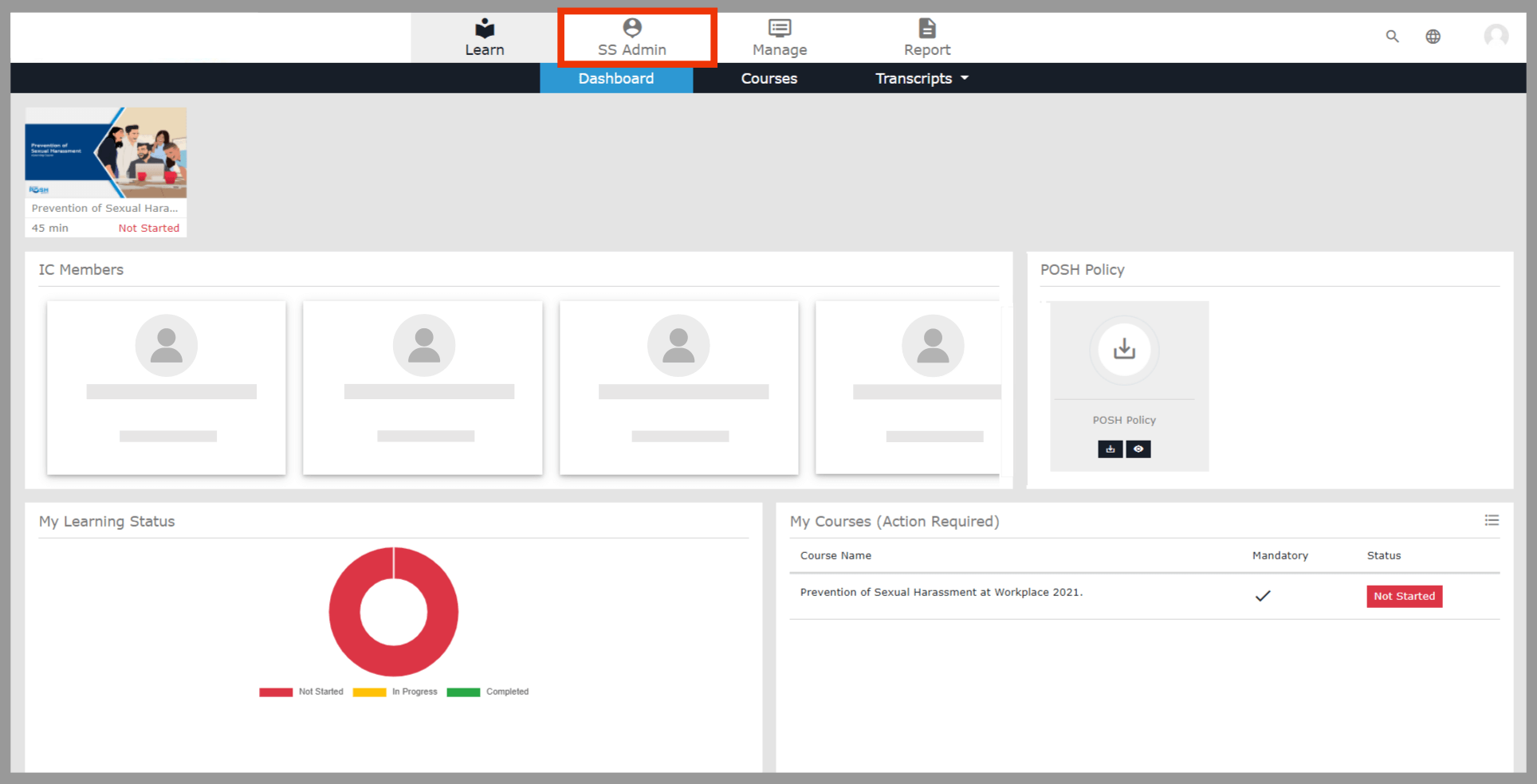 In the SS Admin, select the Courses option and then select Manage Enrollment Select the Category
In the SS Admin, select the Courses option and then select Manage Enrollment Select the Category 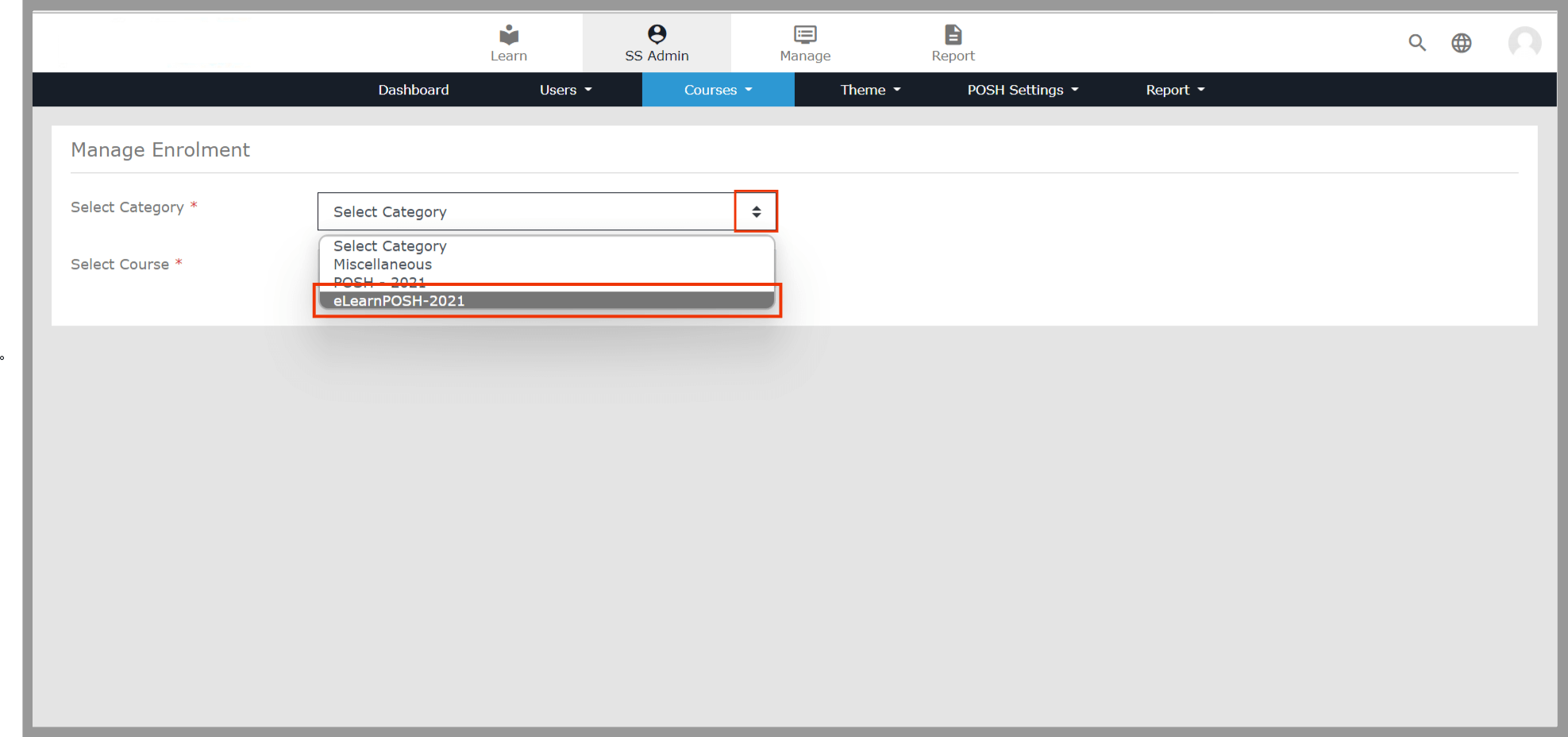 choose your course from Select Course
choose your course from Select Course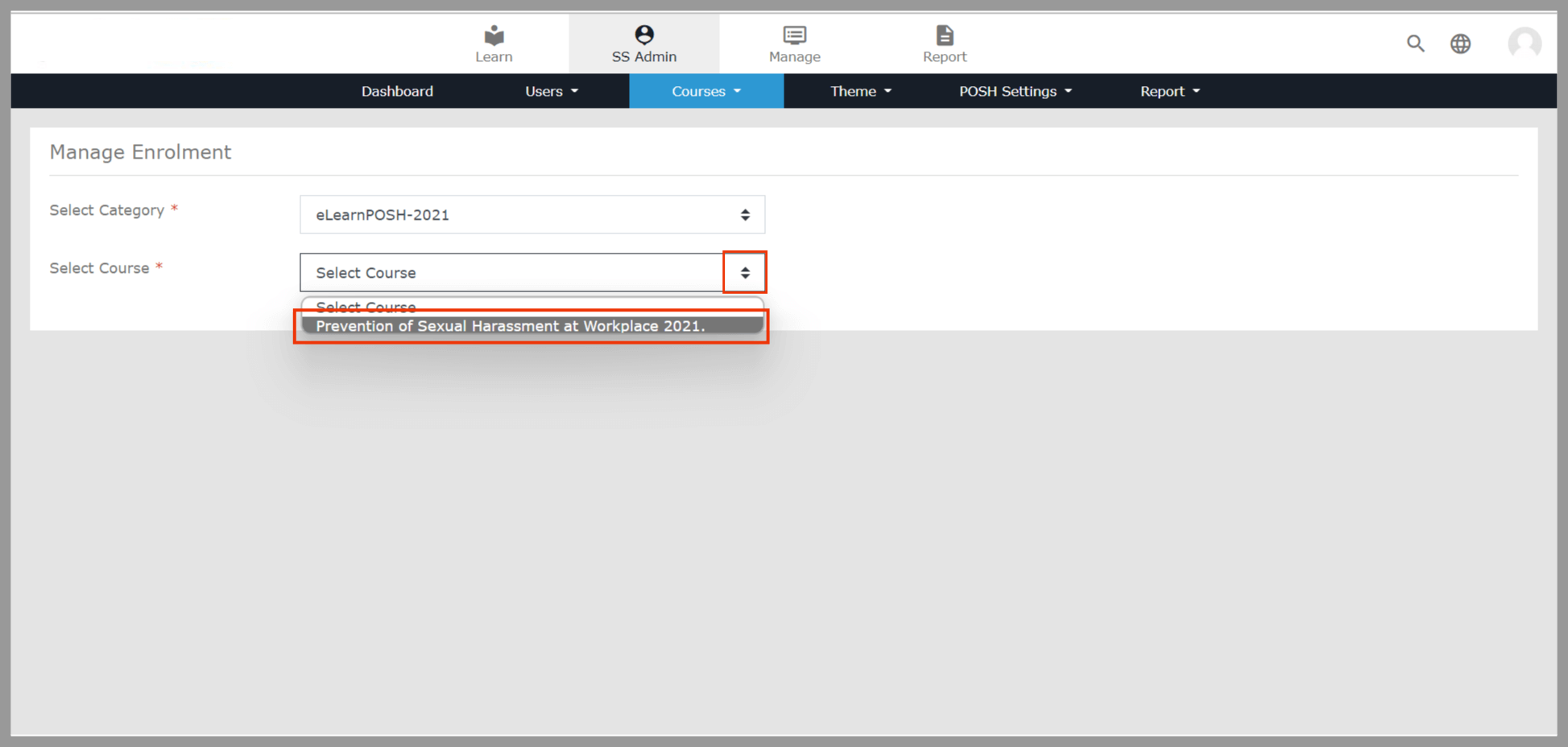 Enable the Mandatory option, Search for the respective user ID under the Other Users column, select the particular user ID, and click the left arrow icon to move the user ID to the Enrolled User column
Enable the Mandatory option, Search for the respective user ID under the Other Users column, select the particular user ID, and click the left arrow icon to move the user ID to the Enrolled User column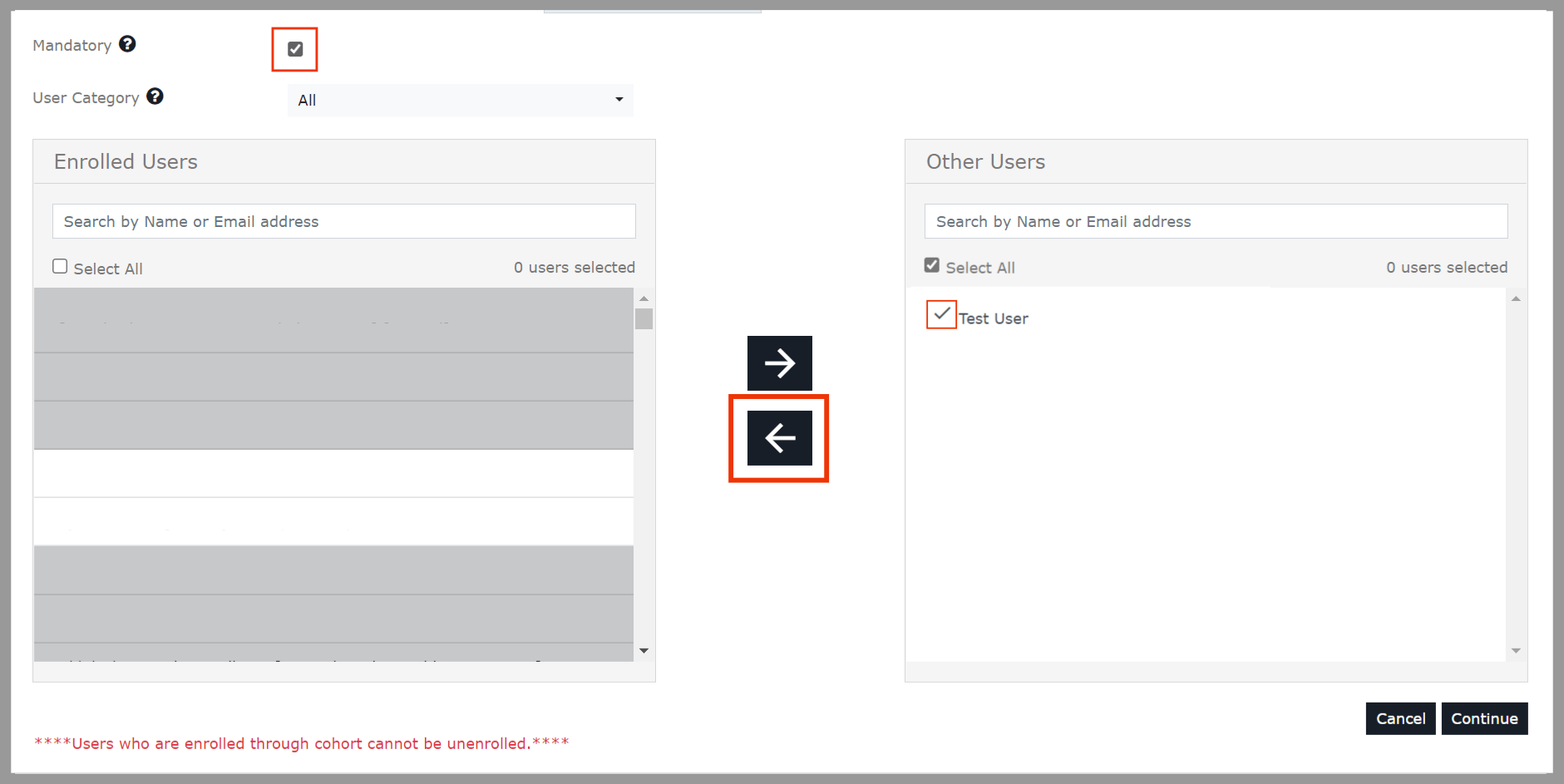 Click the Continue button
Click the Continue button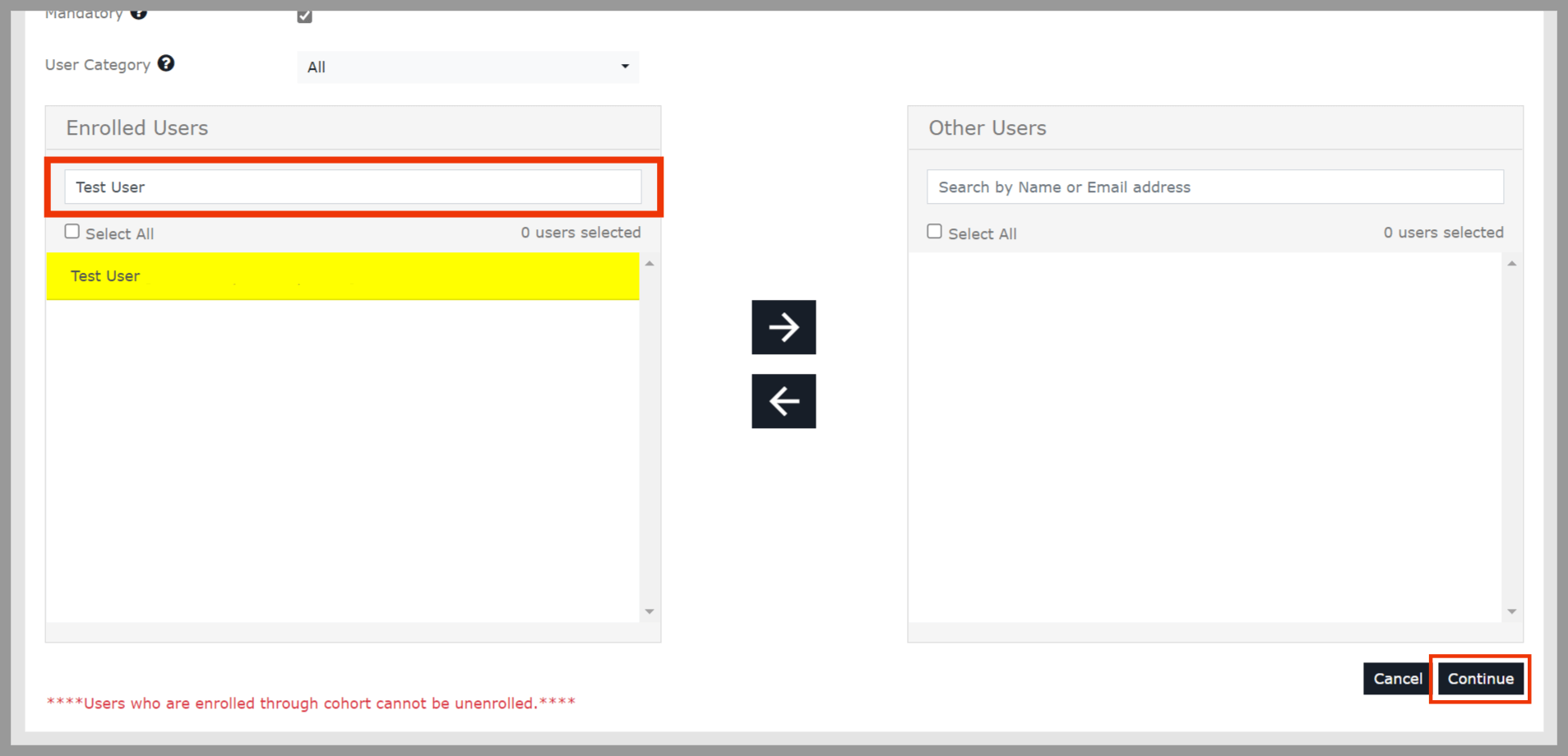 On successful enrollment, you will see Enrollment/Unenrollment of users is a successful popup on the screen.
On successful enrollment, you will see Enrollment/Unenrollment of users is a successful popup on the screen.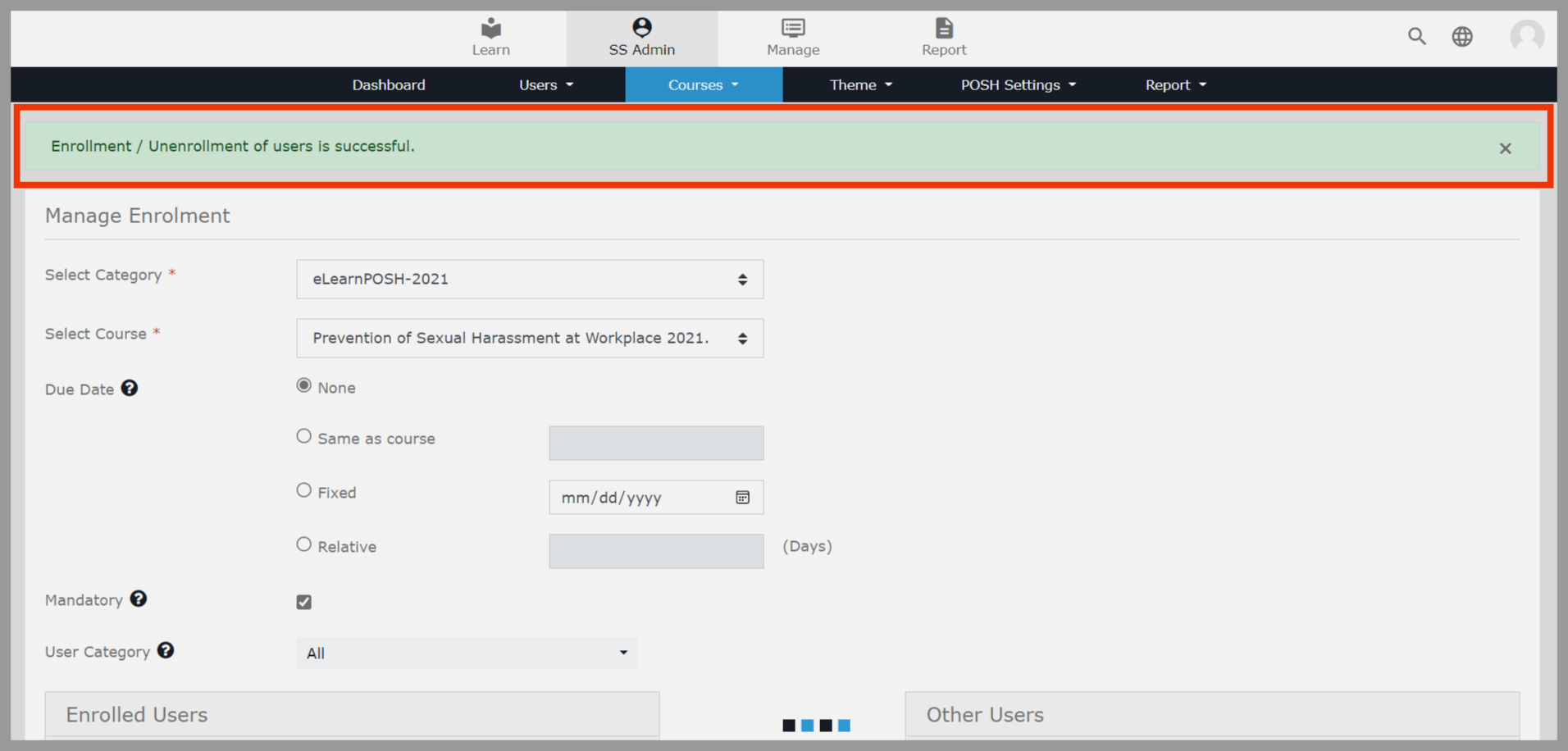
Sending Activation Mail
Step 3
On the Dashboard page, select the SS Admin option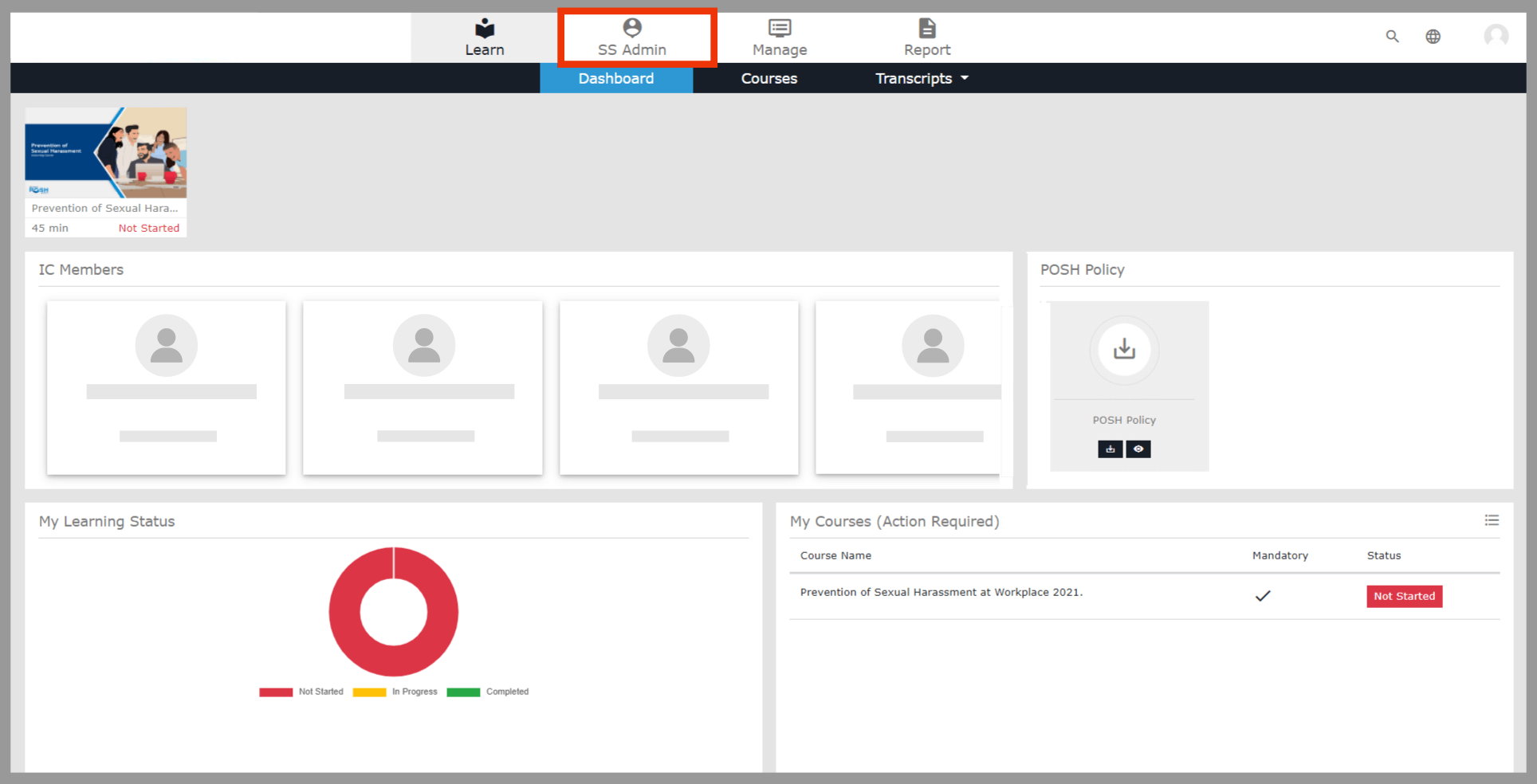 In the SS Admin, select the Users and then select Send Activation Mail
In the SS Admin, select the Users and then select Send Activation Mail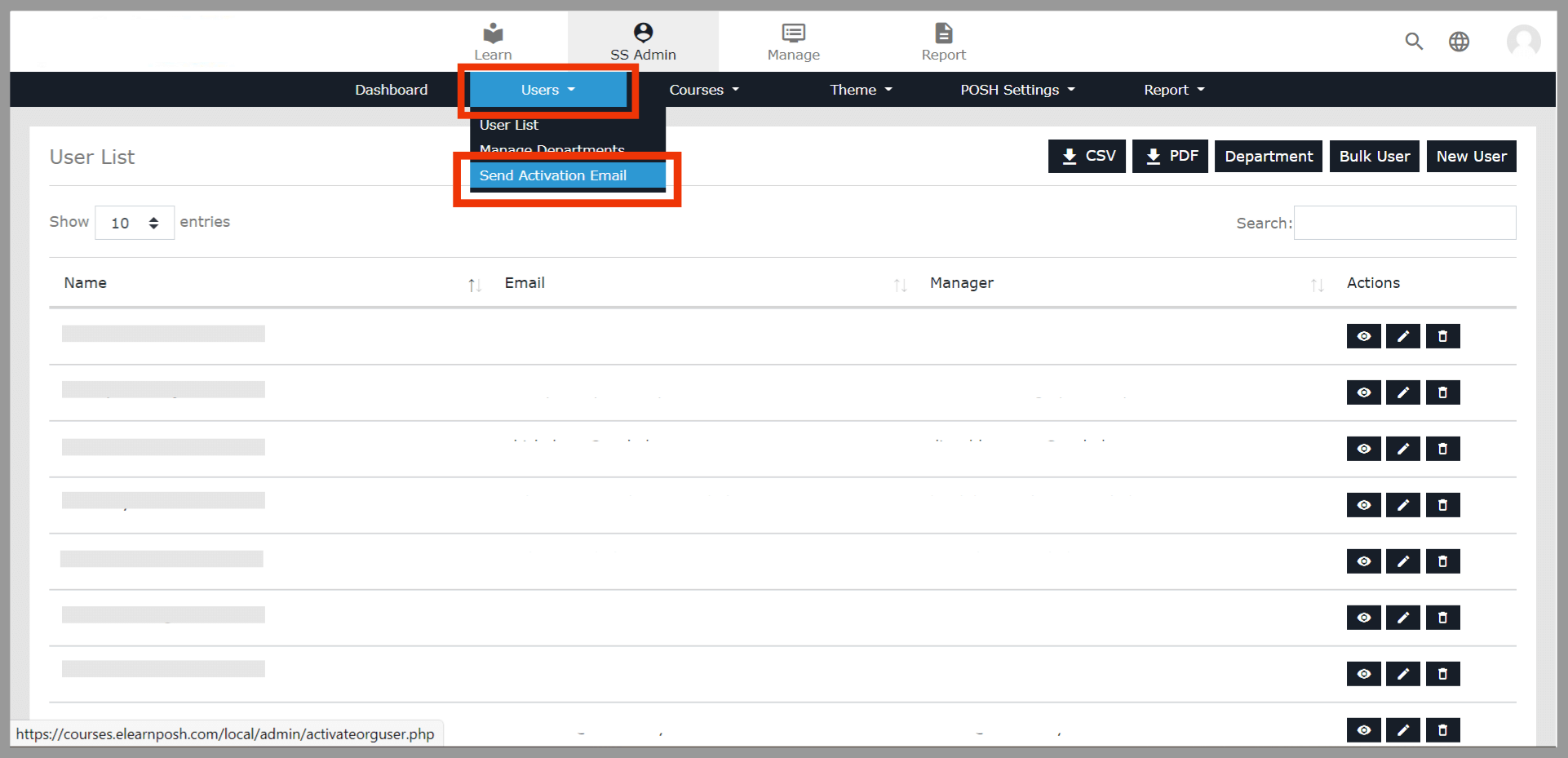 Search the username and select the Check box on the left side. Click the Submit button option in the bottom right of the page
Search the username and select the Check box on the left side. Click the Submit button option in the bottom right of the page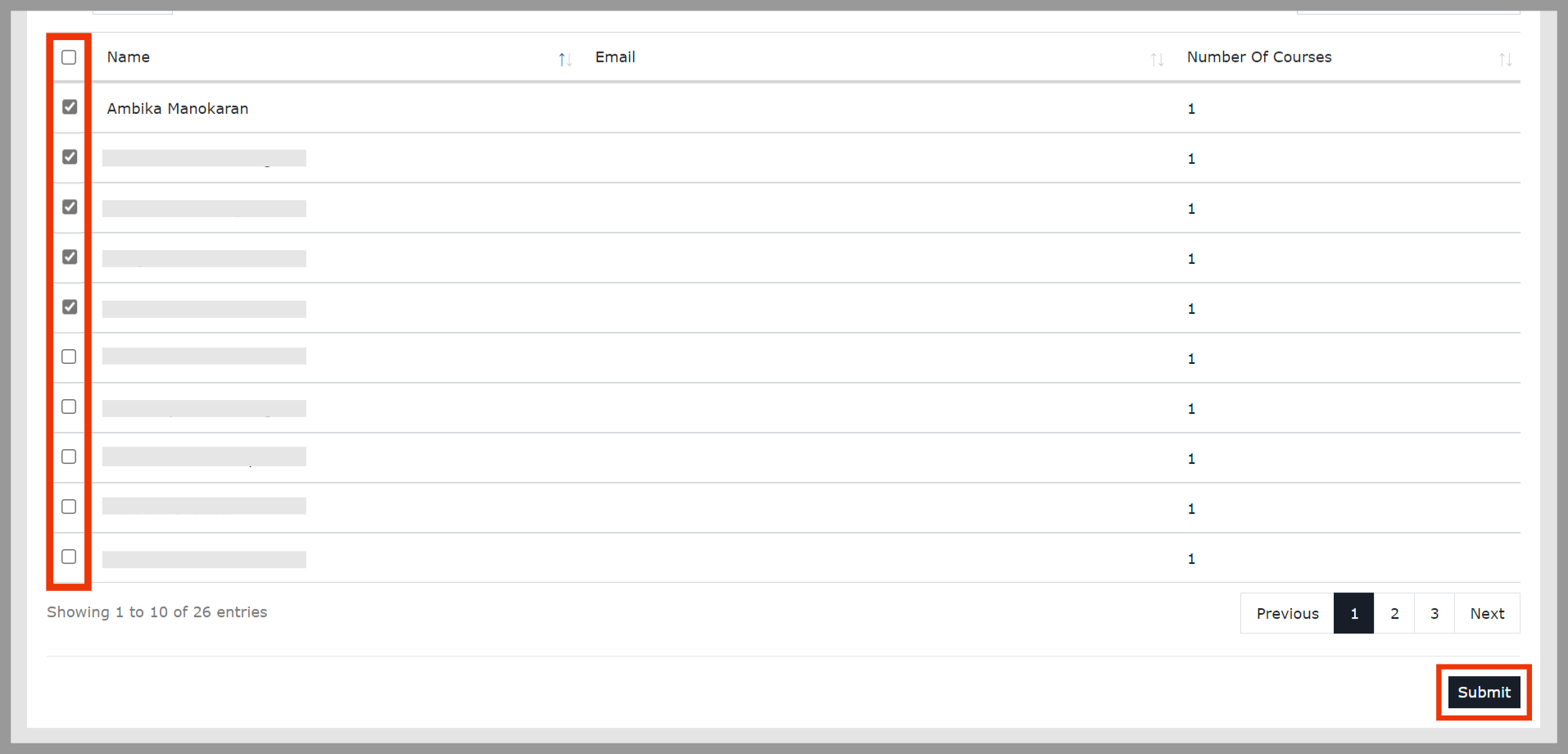 Scroll down and enable (checkbox) the Send Password option and then click Send
Scroll down and enable (checkbox) the Send Password option and then click Send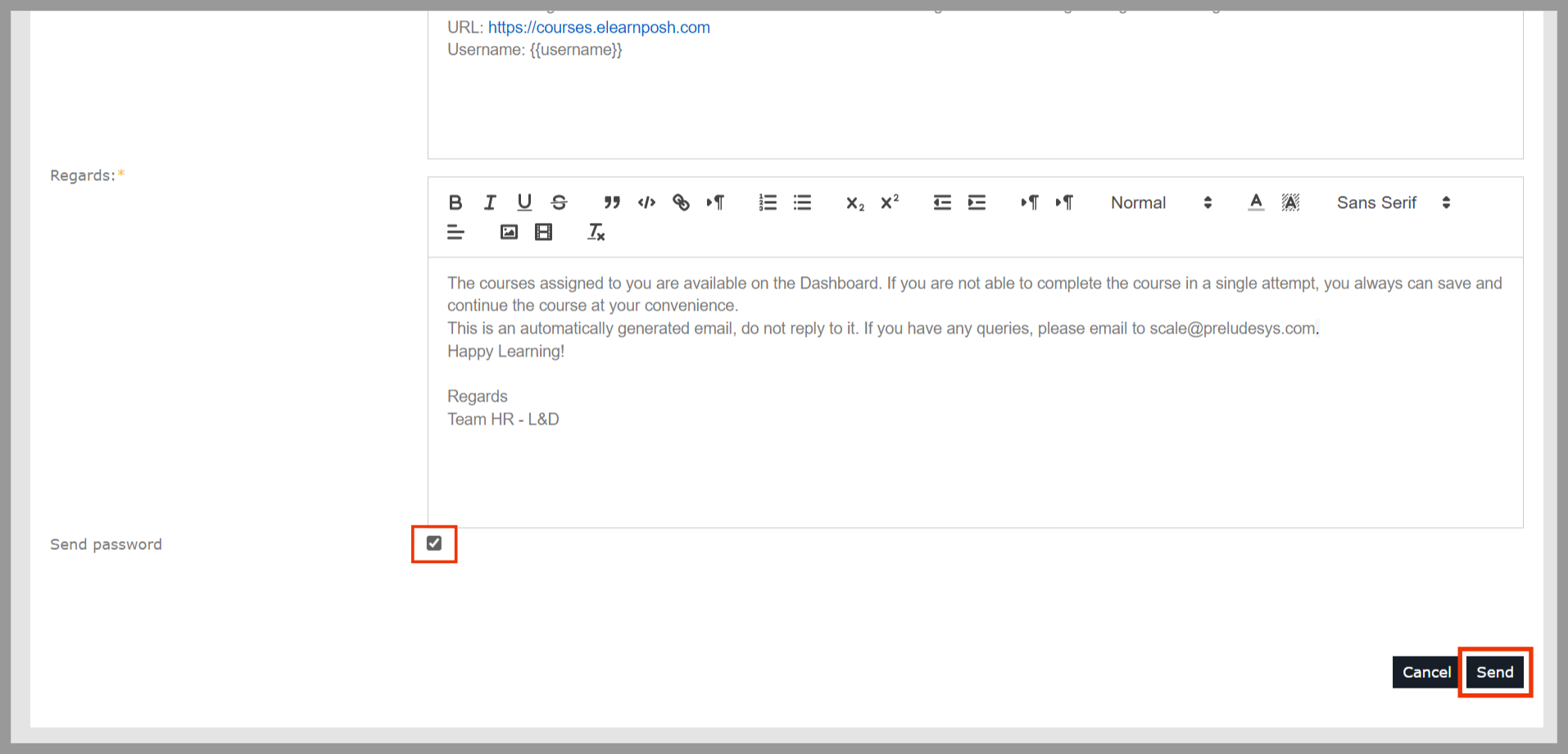 Please Note: Activation mail will be sent only if the user is enrolled in the course. The Activation mail may take up to 5 mins to reach the user’s inbox from the time of submission. The mail domain will be delivered from activation@elearnposh.com.
Please Note: Activation mail will be sent only if the user is enrolled in the course. The Activation mail may take up to 5 mins to reach the user’s inbox from the time of submission. The mail domain will be delivered from activation@elearnposh.com.