Search for answers or browse our knowledge base.
Sending Reminder Emails Guide
This document outlines how to send reminder emails to users with incomplete modules.
Step 1: Follow these steps to access the course reminder emails:
1. Click on Report from the top menu.
2. In the subsequent menu, choose Reminder Emails.
3. From the dropdown, select Course Reminder Emails.
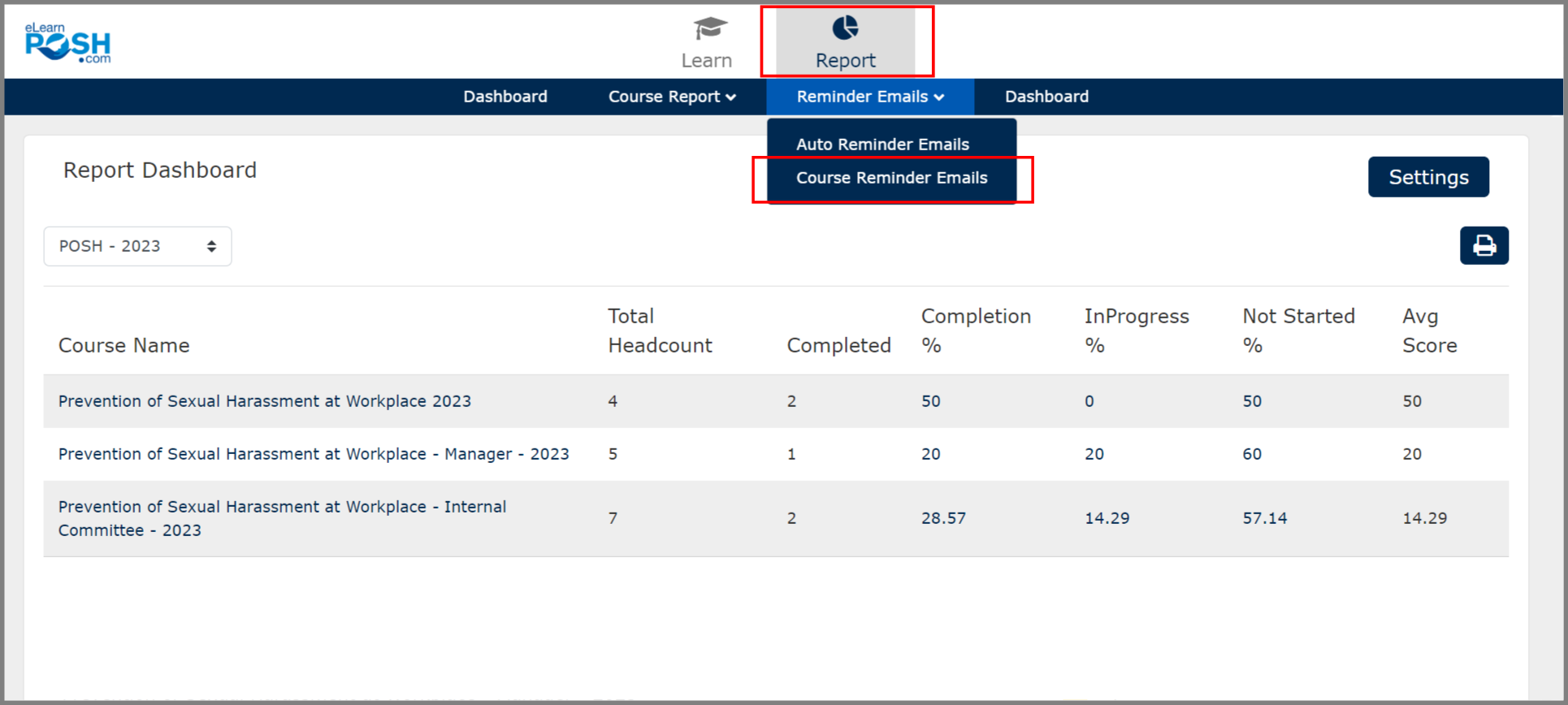 Step 2: Click Select Course dropdown, pick a course for reminder emails, or search within the dropdown, as shown below.
Step 2: Click Select Course dropdown, pick a course for reminder emails, or search within the dropdown, as shown below.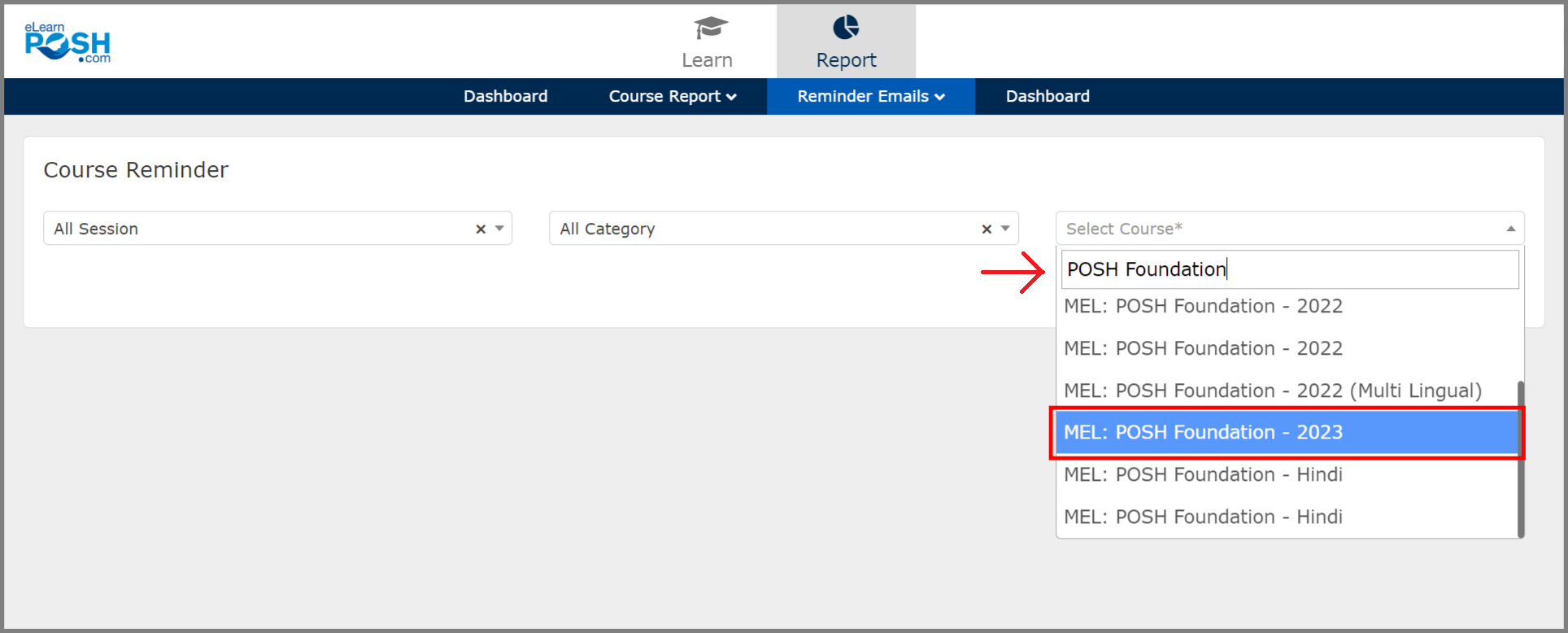 Step 3: You will see the user details and their status (Not Started or In Progress). If required, you can select or unselect individuals from this list through the checkbox. Once done, click the Send Mail button at the bottom of the page
Step 3: You will see the user details and their status (Not Started or In Progress). If required, you can select or unselect individuals from this list through the checkbox. Once done, click the Send Mail button at the bottom of the page
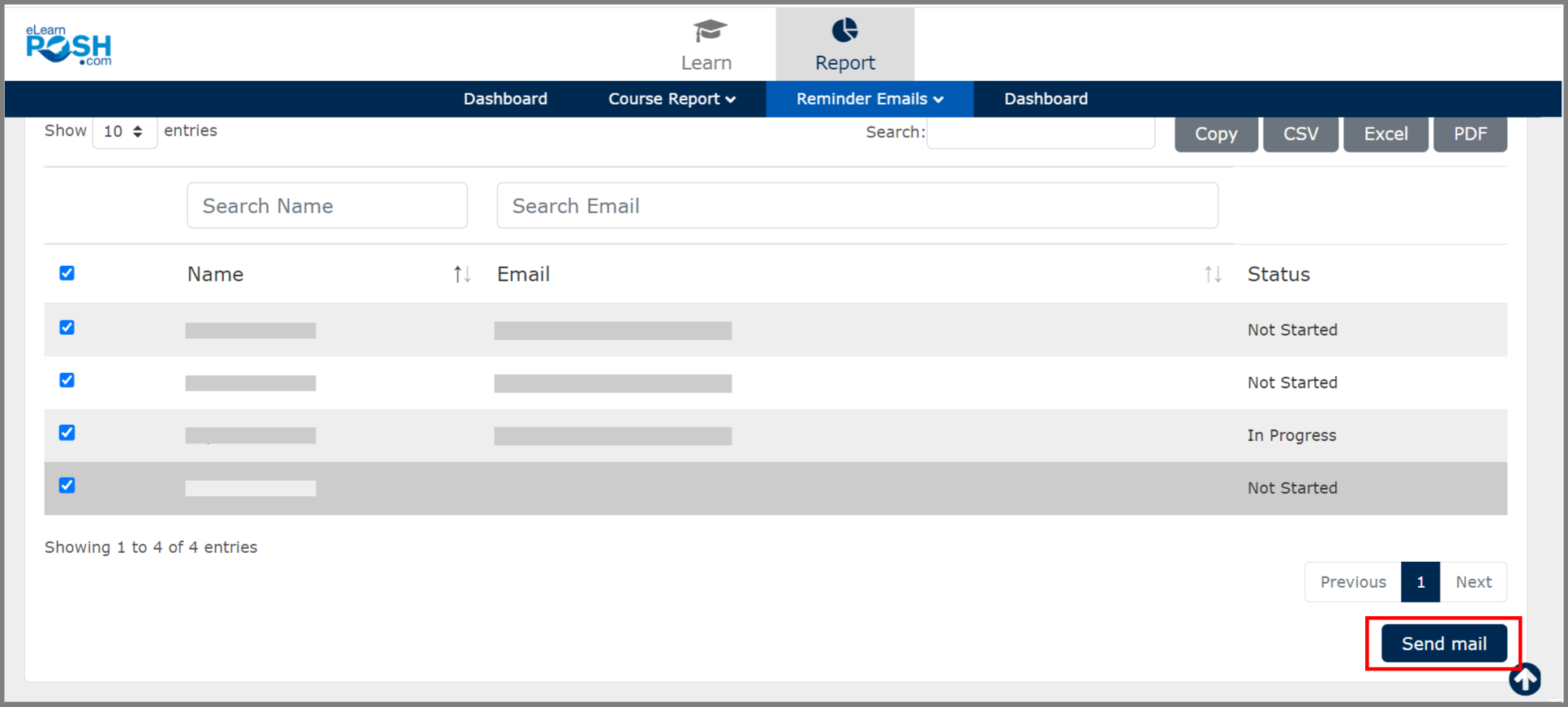
Step 4: You can customize the email subject and body but not the {{Firstname}} in the email body (as this data will be pulled from the LMS). Click Send to roll out the reminder emails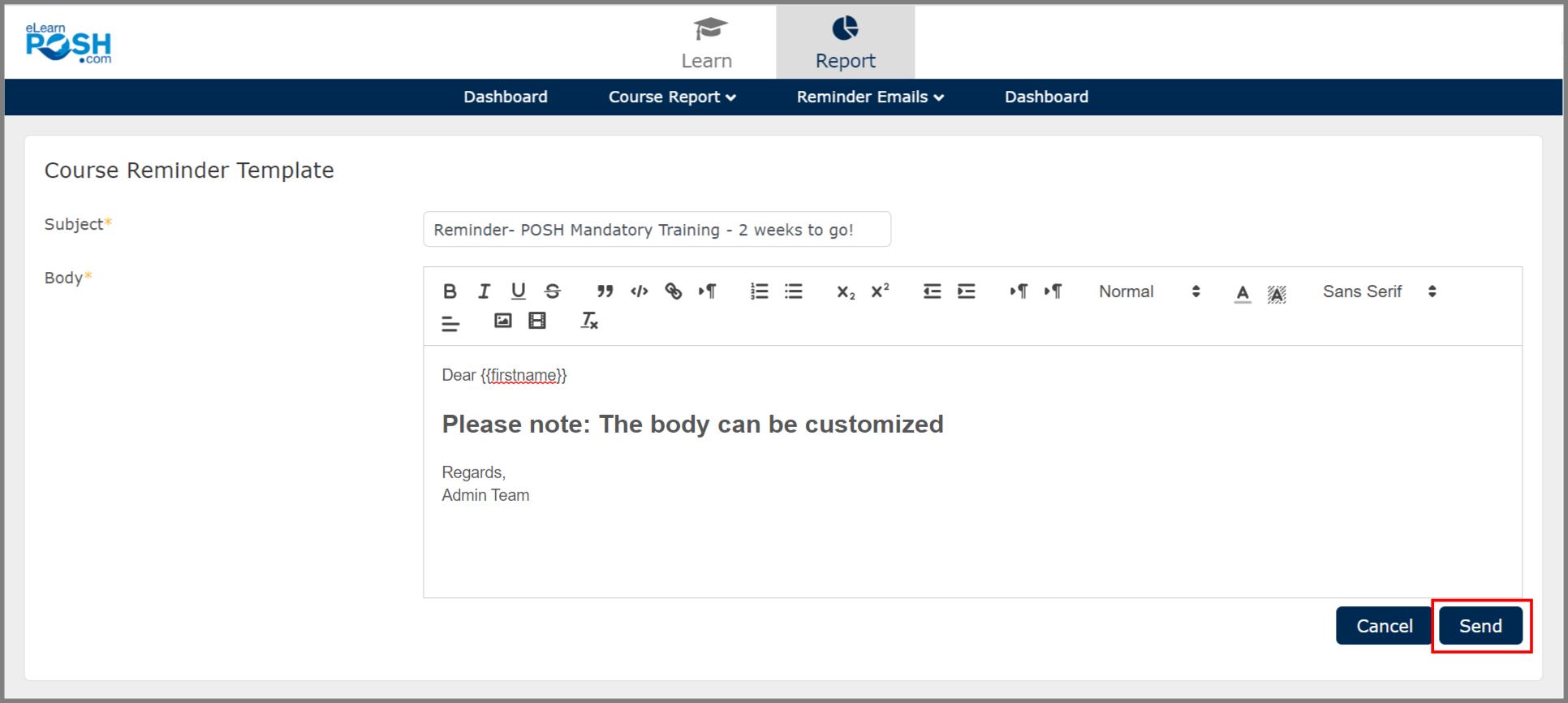 Step 5: A pop-up appears when the reminder emails are successfully triggered from the LMS
Step 5: A pop-up appears when the reminder emails are successfully triggered from the LMS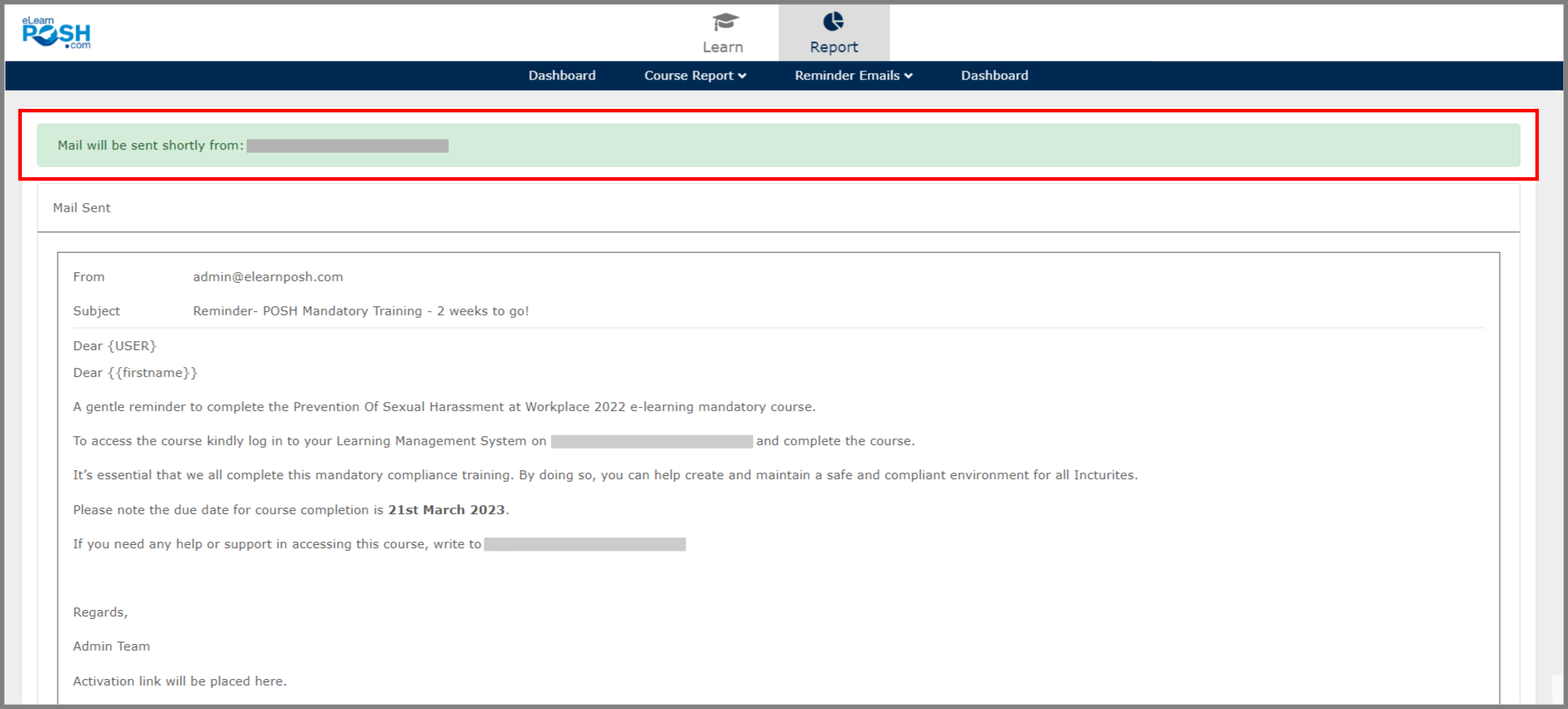
Please Note:
- Reminder emails will be sent only to the selected users.
- The reminder emails may take up to 5 minutes to reach the user’s inbox.
- The emails will be received from activation@elearnposh.com. In case you didn’t receive the email please check your spam folder.