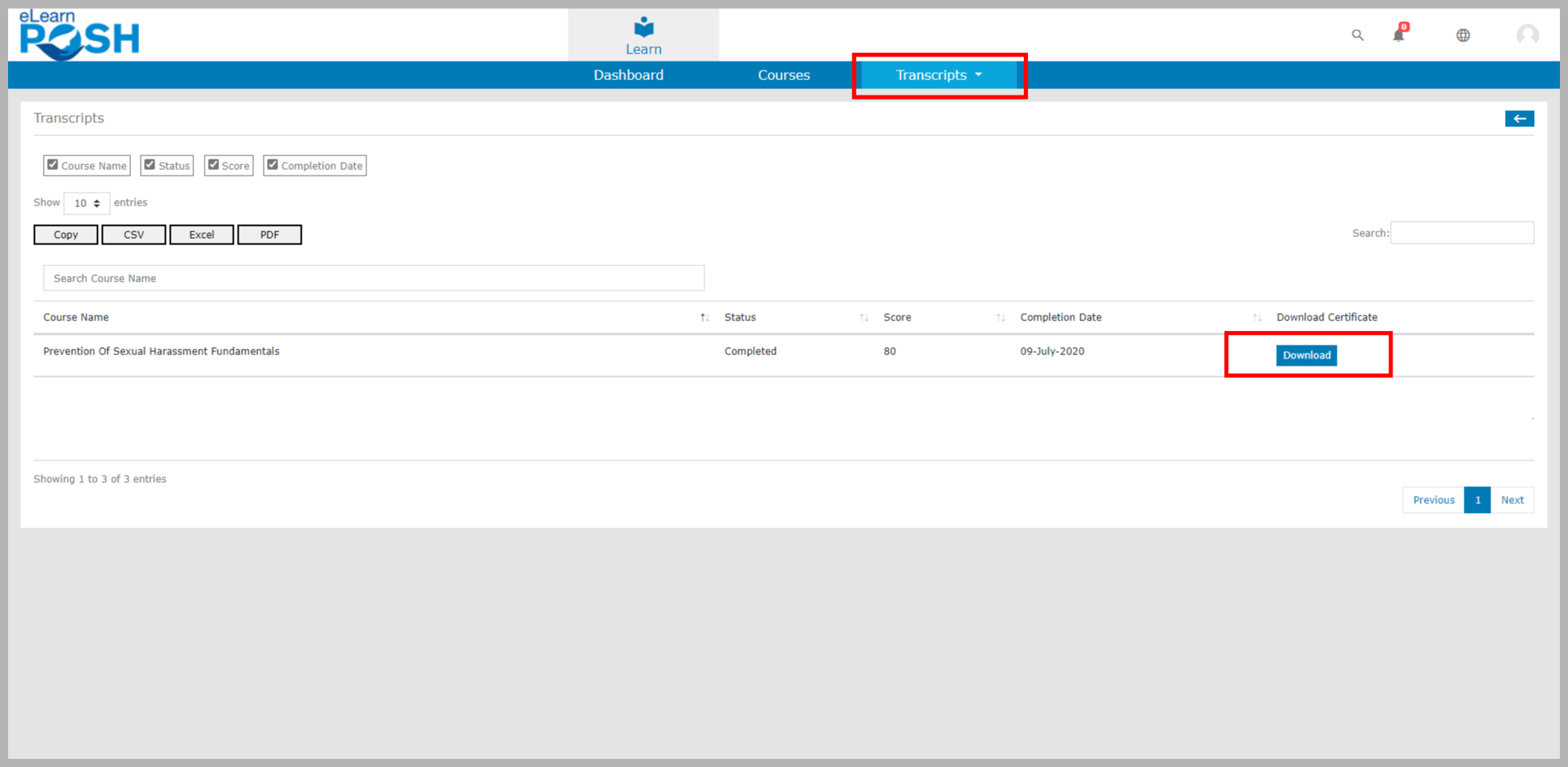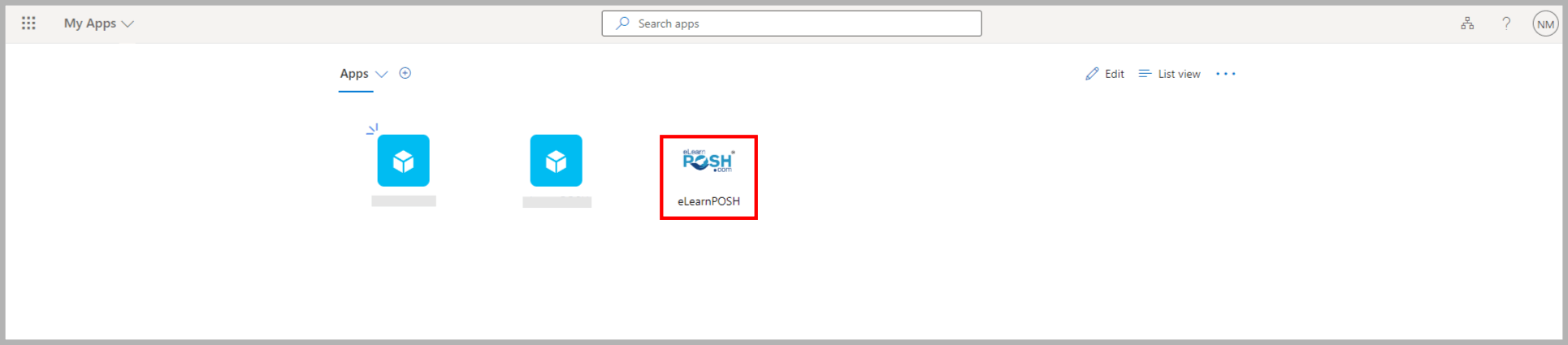Search for answers or browse our knowledge base.
Microsoft Azure – Quick Start User Guide
eLearning courses – Quick Start Guide
This document provides the steps to log in to the eLearning portal and take the courses you are enrolled in.
Step 1: Log in to the Learning Portal
Login to your official Microsoft account (My Apps) (https://myapps.microsoft.com/). As soon as you log in, click the eLearnPOSH tile in the My Apps section, and you will be redirected to the eLearnPOSH portal
Step 2: Start the Course
Logging in to the account takes you to the ‘Dashboard’. To start your course, simply click on the area on the Dashboard that corresponds to your course (as shown below) 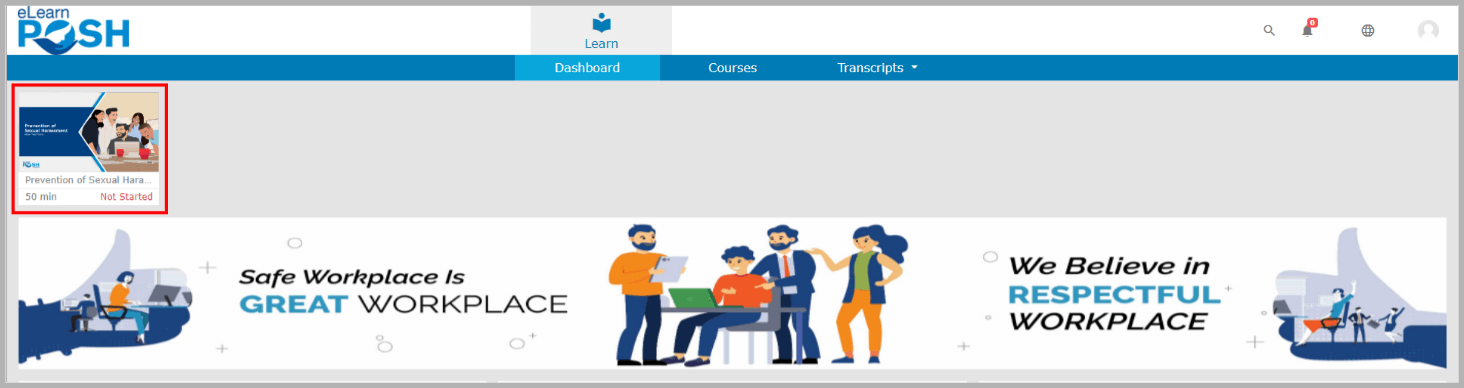 Alternate method
Alternate method
You can also go to the Courses page to start a course. In order to that Click ‘Courses’ and then select ‘Not Started/In Progress’ to start the course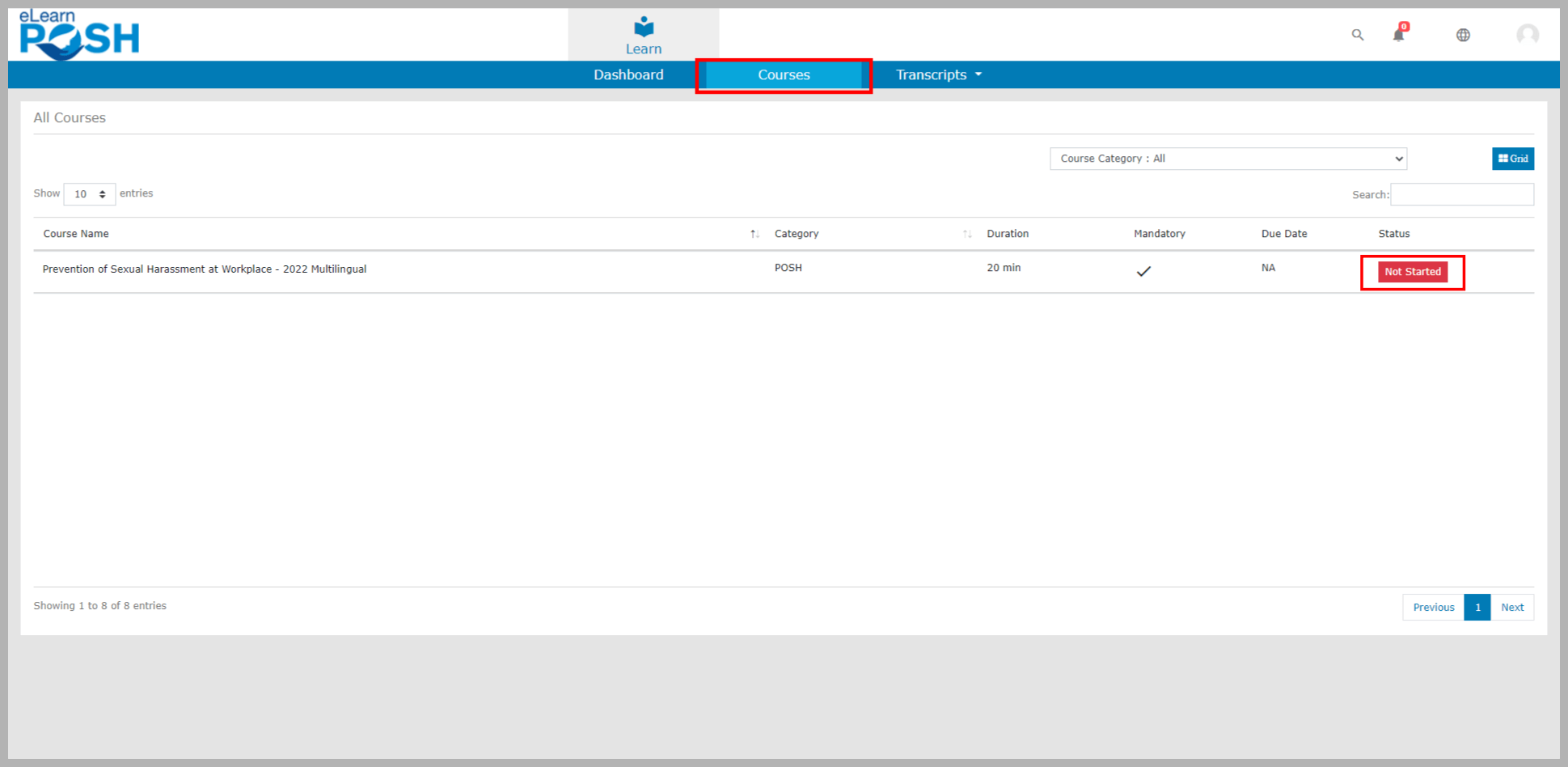 Click the View Content button. The course will launch in a new window
Click the View Content button. The course will launch in a new window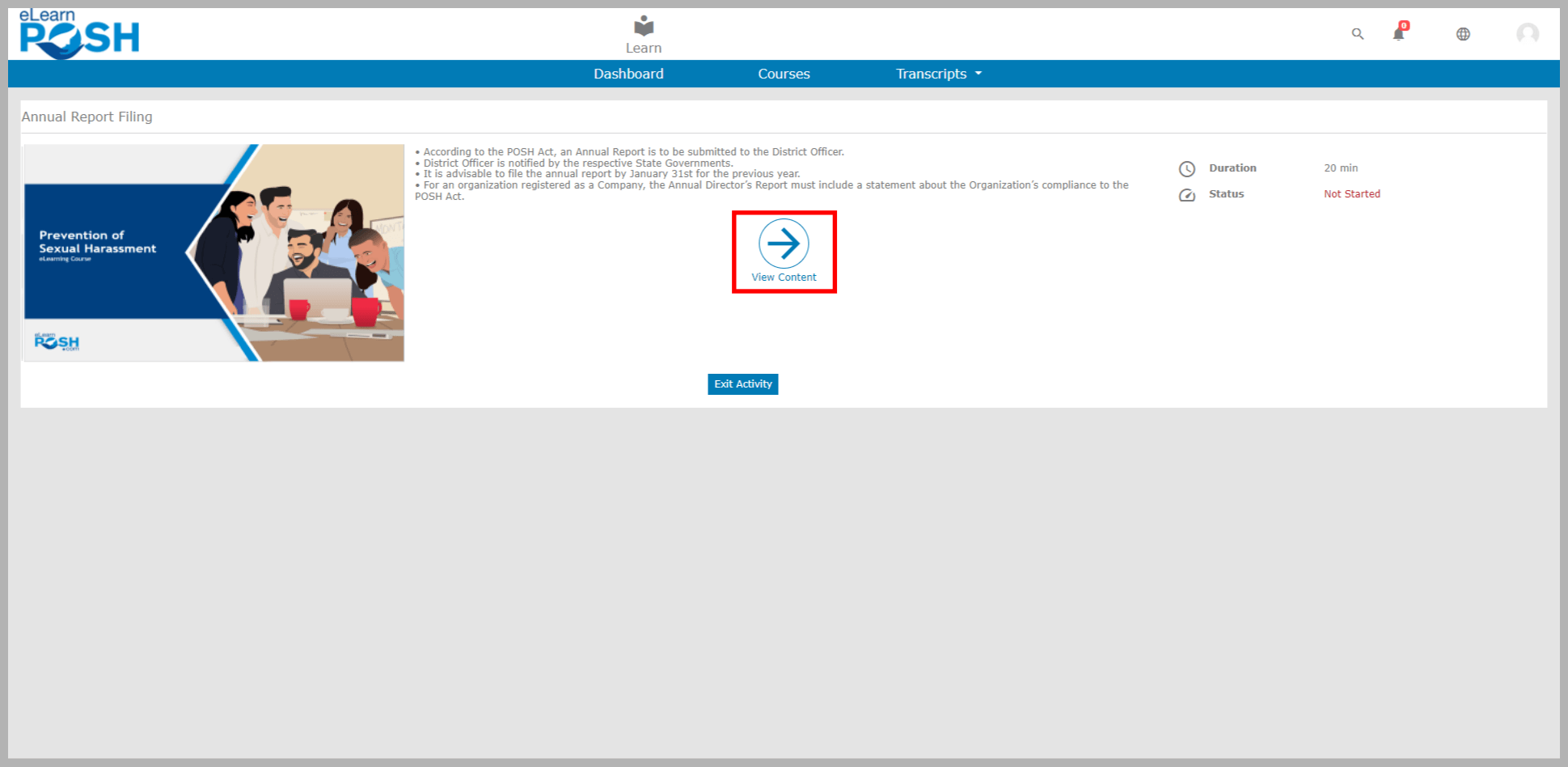 Click the Start button from the welcome page to progress the course. You can click on the Save and Exit button to save the progress of the course
Click the Start button from the welcome page to progress the course. You can click on the Save and Exit button to save the progress of the course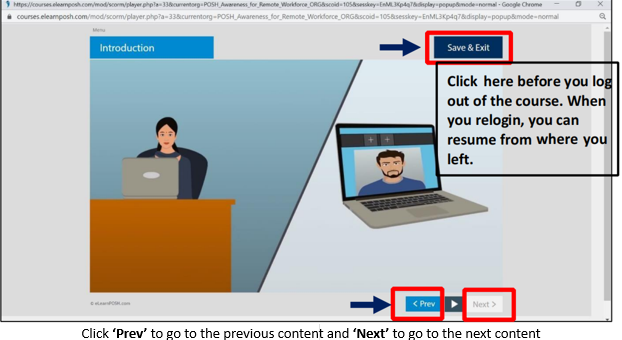
Please note: If you are using the browser Mozilla Firefox browser, a pop-up block may appear at the top-right of your screen. To unblock, click ‘Options’ and then click ‘Allow pop-up’
Step 3: Resume Learning
When you resume a saved course, you will get an option to resume. Click Yes if you wish to resume from where you left. And if you click No, all the saved completion will be lost, and the course will start from the beginning
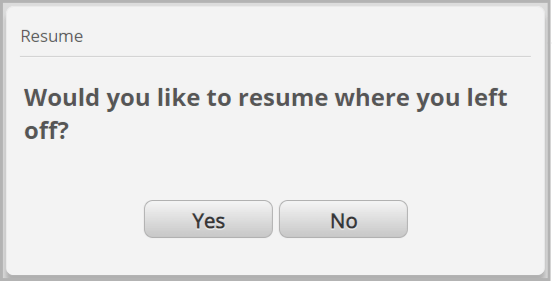
Assessment: When you finish the course, there’s an assessment, and you’ll need to score at least 80% to pass it. The Course Completion Certificate will only be issued if you meet this passing score in the assessment
Step 4: Download Certificate
After completing the course, you can download the Completion Certificates by
- Click on Transcripts
- Select Course Transcripts
- Click the Download button beside your course to get your completion certificate