Search for answers or browse our knowledge base.
Drafting a POSH Policy on LMS
The policy drafting tool is a bot-based tool that enables IC members to draft the POSH policy. All an IC member has to do is answer a few questions, and the policy will be drafted in your organization’s brand colors and logo. Here is how you can use the Policy Drafting Tool:
Step 1: On the dashboard page, Select IC Tab and then select the “Policy Drafting Tool”. 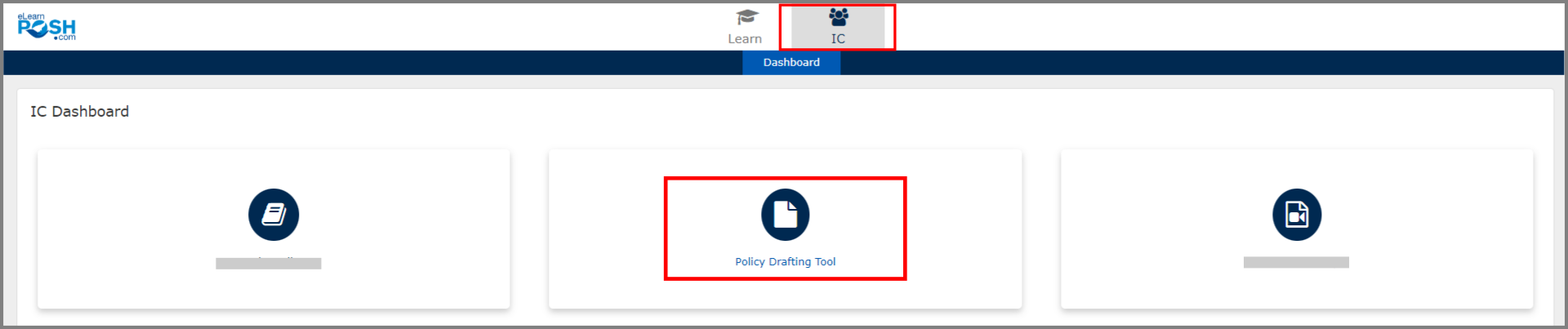 Step 2: Click on the “Add New Policy” button on the top right.
Step 2: Click on the “Add New Policy” button on the top right.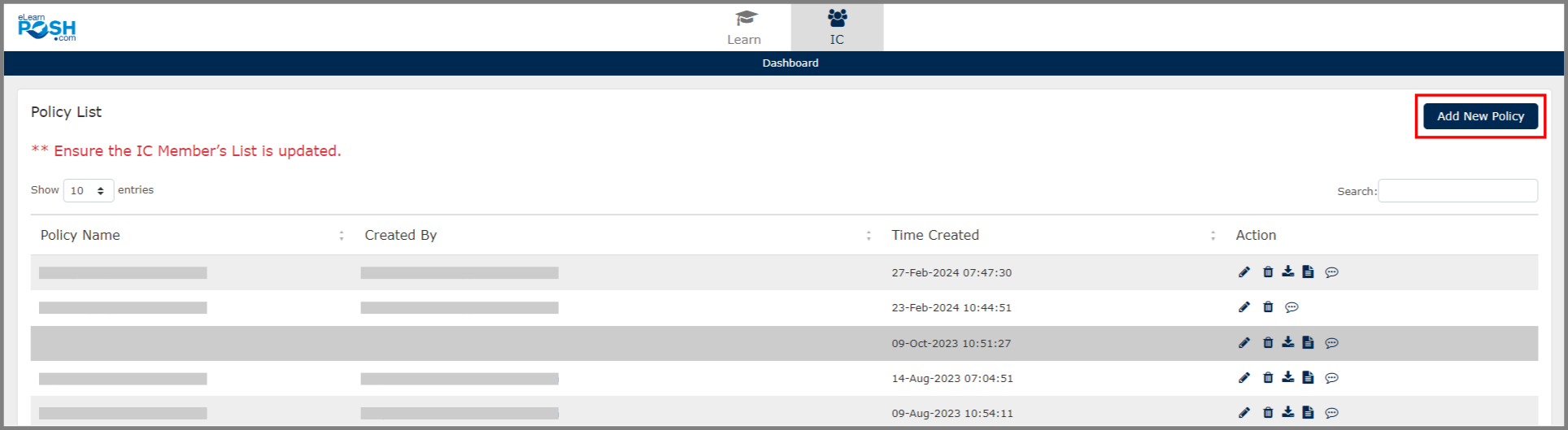 Step 3: Enter your organization’s name and select “Save” before you proceed with the next step.
Step 3: Enter your organization’s name and select “Save” before you proceed with the next step.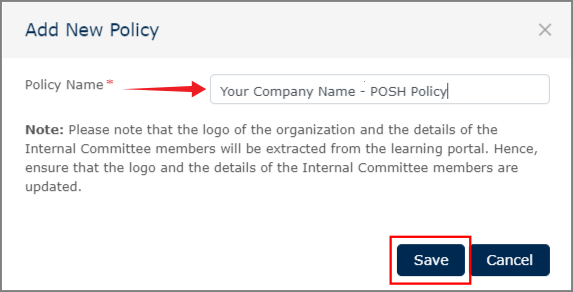
Step 4: Once done, you’ll land on the POSH Policy Drafting Tool page. Based on your organization’s specific nature, answer the questions the bot asks.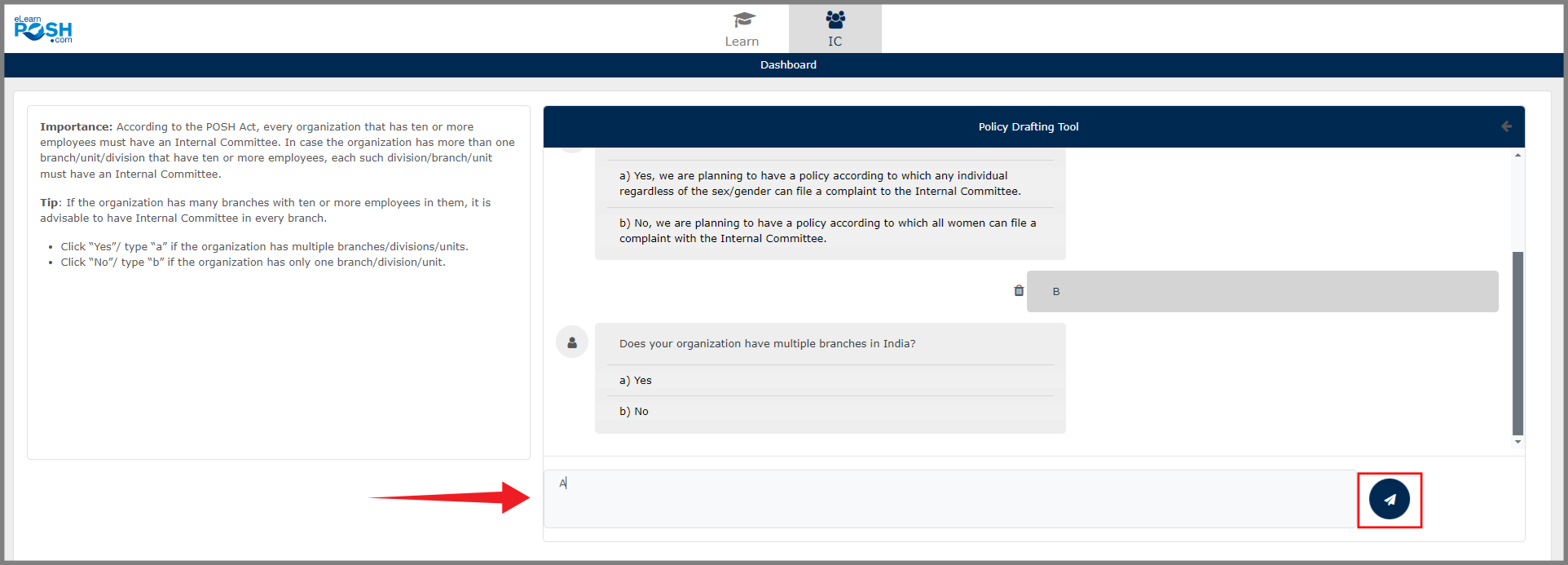 You can find tips to answer these questions on the left side of this page. While answering, if there are any deviations from the law, you will be notified with a popup stated on the screen.By answering 8 to 10 questions, your policy will be generated.
You can find tips to answer these questions on the left side of this page. While answering, if there are any deviations from the law, you will be notified with a popup stated on the screen.By answering 8 to 10 questions, your policy will be generated.
Step 5: Select “Preview” option to view the drafted policy and if required edits can be made.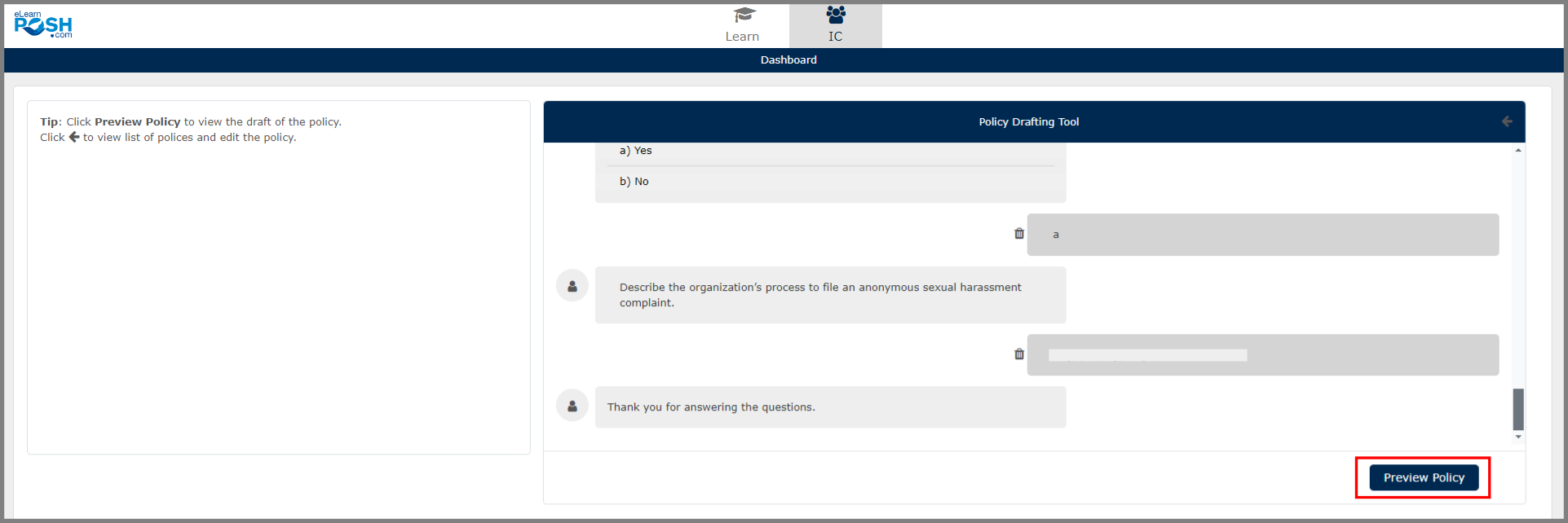 Step 6: Once the policy is ready, download the policy and share it with the team for internal review.
Step 6: Once the policy is ready, download the policy and share it with the team for internal review.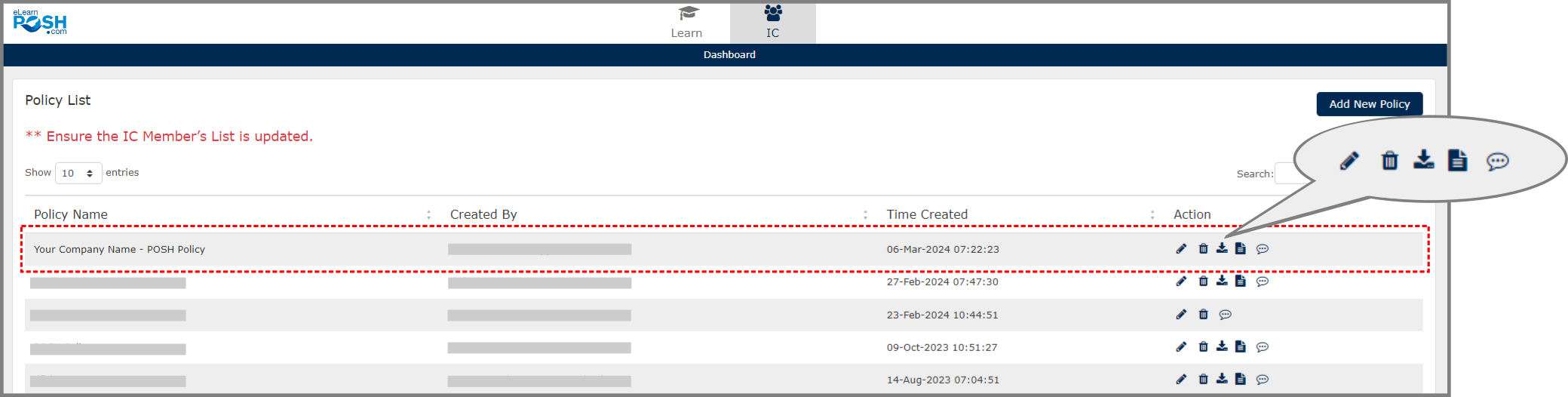 You can also download, review, edit your responses or make edits to the policy anytime using the above shown icons.
You can also download, review, edit your responses or make edits to the policy anytime using the above shown icons.