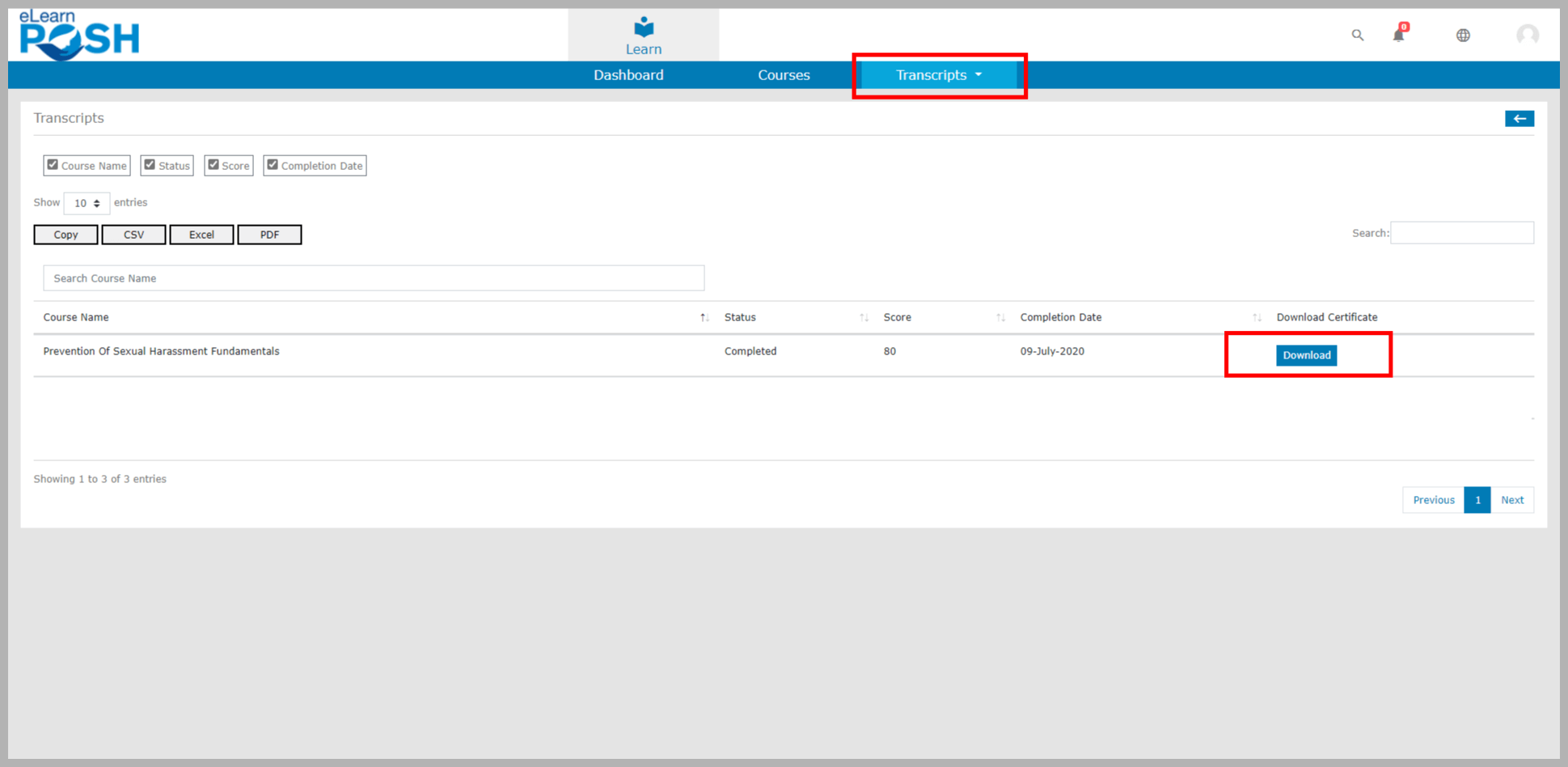Search for answers or browse our knowledge base.
Darwin Box – Quick Start Guide
This document provides you with steps to log in to the eLearning portal and take the courses you are enrolled in.
Step 1: Login to the LMS
Go to your Darwin box Dashboard and select Succeed LMS application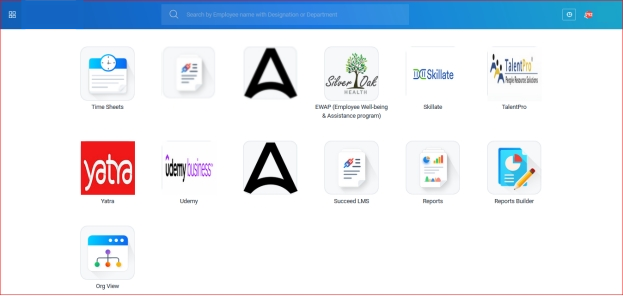
Step 2: Start the Course
Logging in to the account takes you to the ‘Dashboard’. To start the course, click the highlighted areas on the dashboard (as shown below)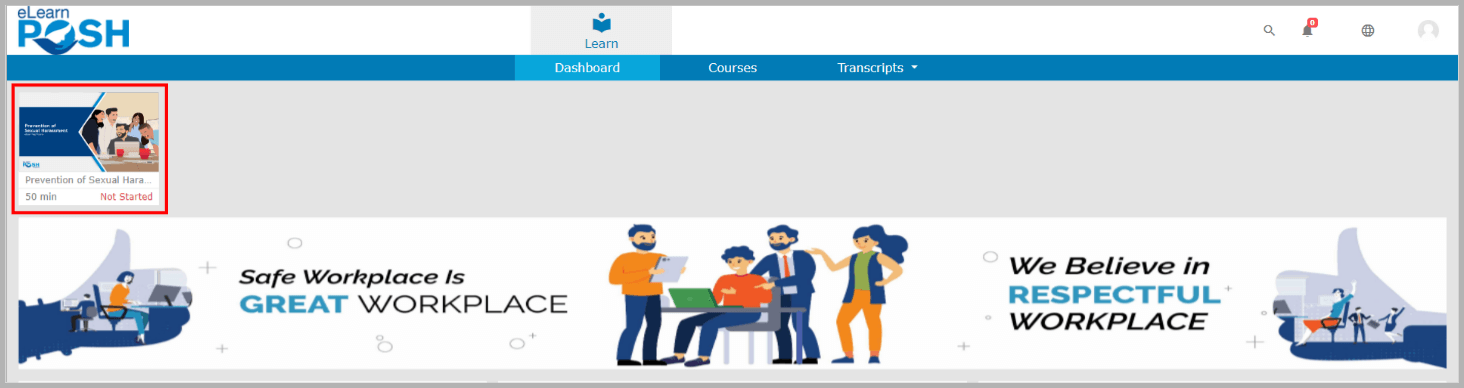 You can also go to the Courses page to start a course. Click ‘Courses’ and then click ‘Not Started/In Progress’ to start the course
You can also go to the Courses page to start a course. Click ‘Courses’ and then click ‘Not Started/In Progress’ to start the course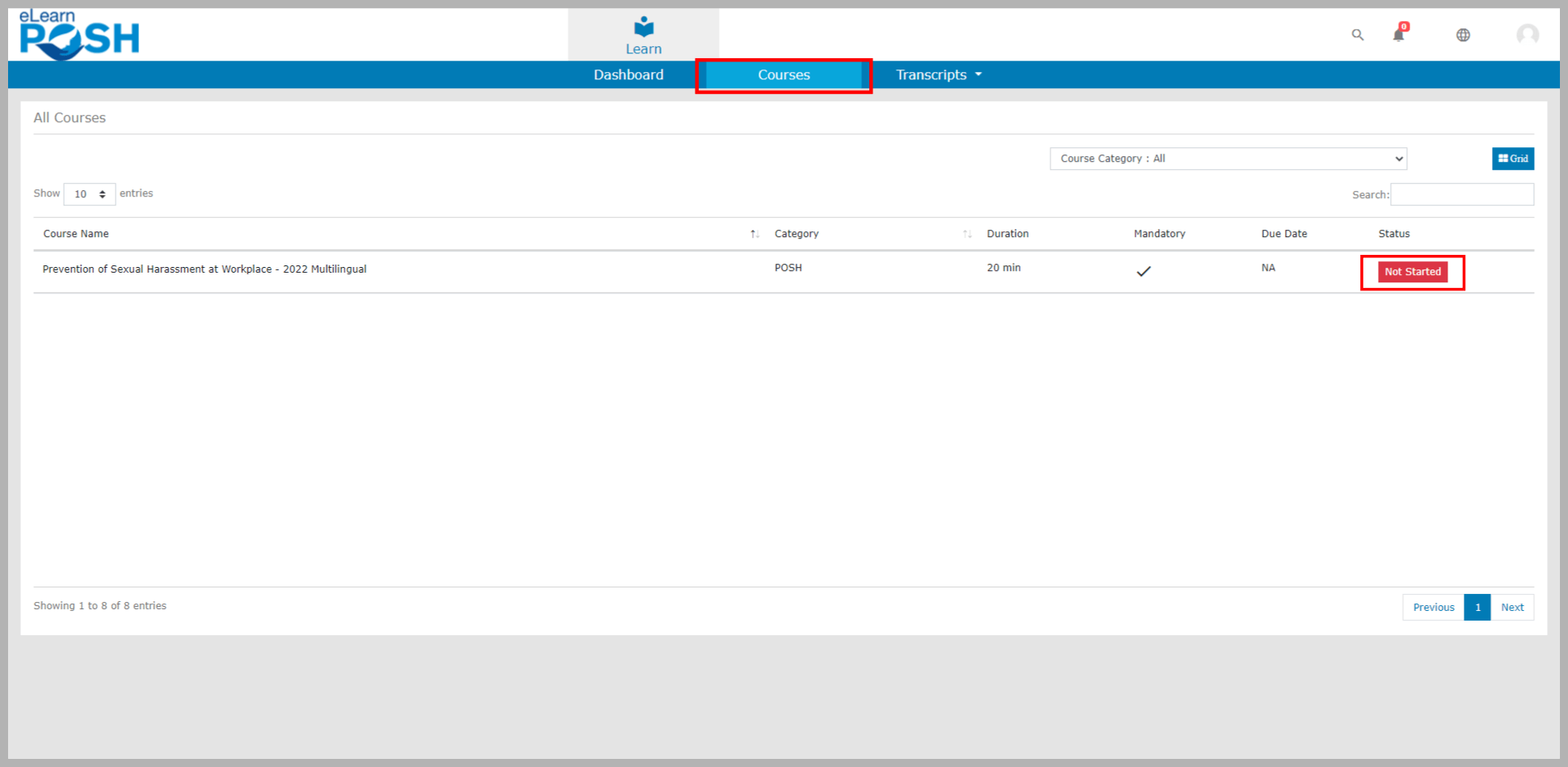 Click the View Content button
Click the View Content button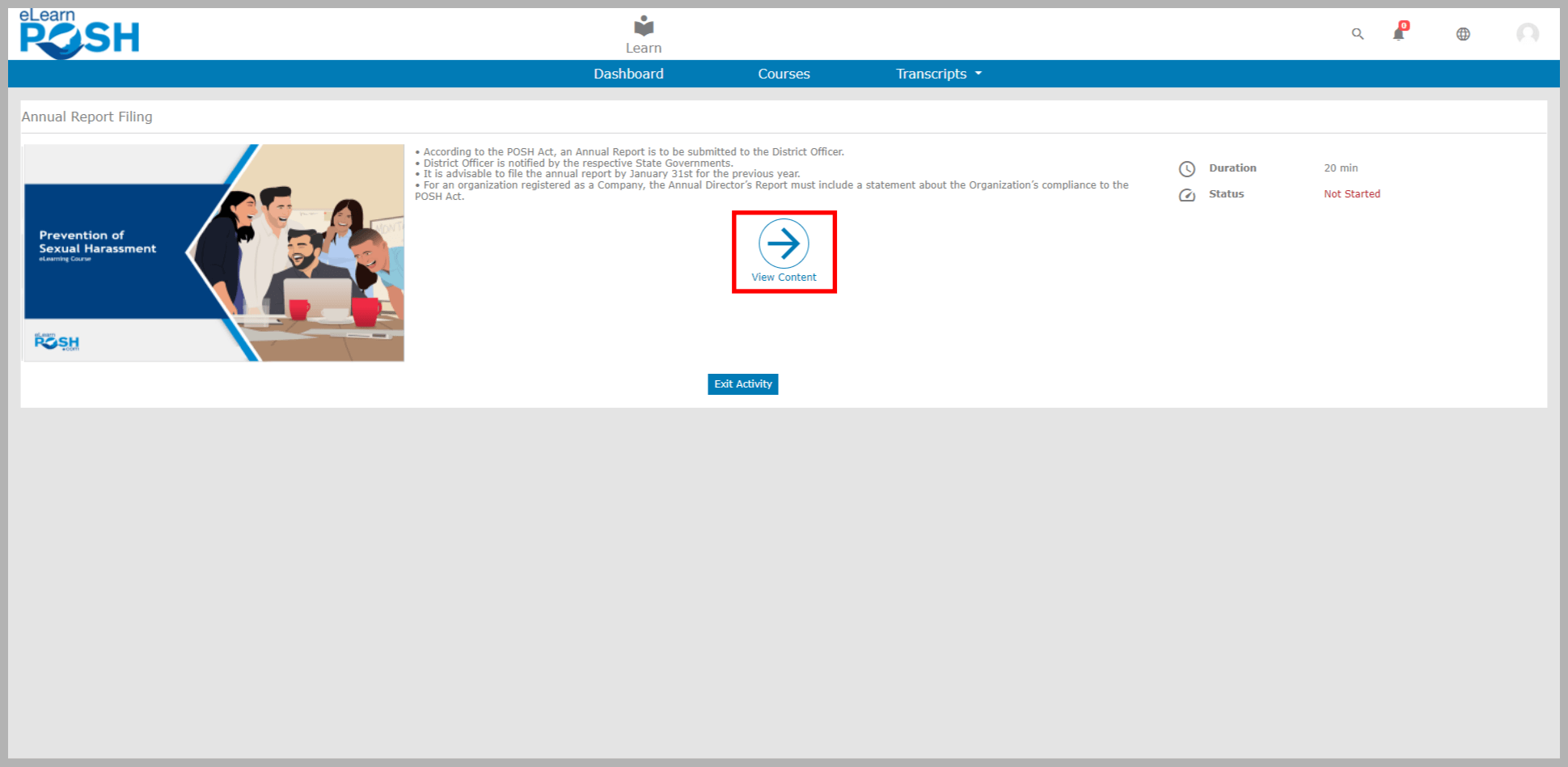 The course will launch on the new window. Click the ‘Start’ button from the welcome page to progress the course. You can click on the “Save and Exit” button to save the progress of the course.
The course will launch on the new window. Click the ‘Start’ button from the welcome page to progress the course. You can click on the “Save and Exit” button to save the progress of the course. 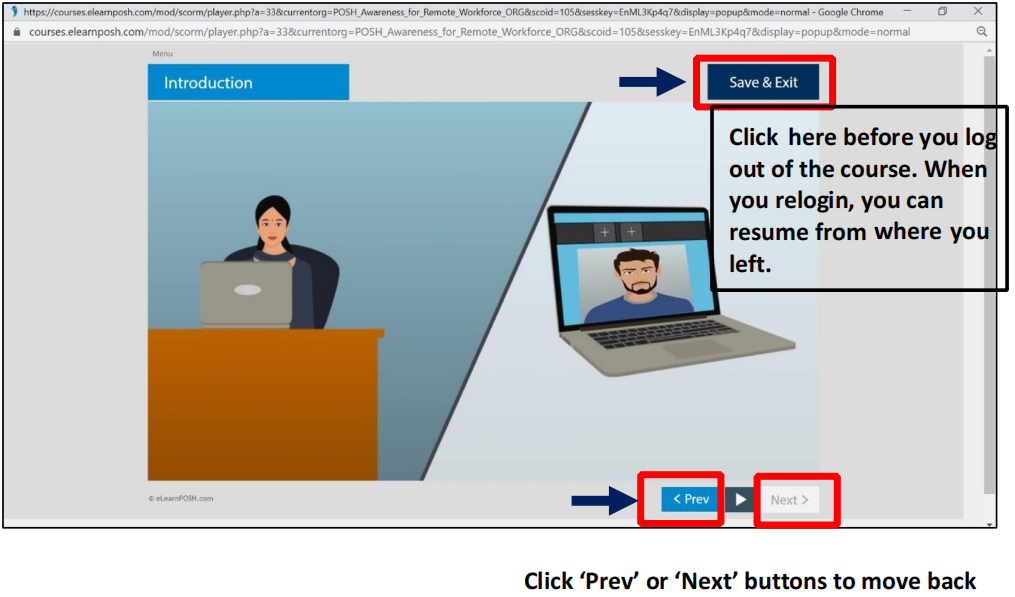
Please note: If you are using the browser Mozilla Firefox browser, a pop-up block may appear at the top-right of your screen. To unblock, click ‘Options’ and then click ‘Allow pop-up’.
Step 3: Resume Learning
When you resume a saved course, you will get an option to resume. Click “Yes” if you wish to resume from where you left. Click “No” if you wish to start over. Remember, if you click “No”, all the saved completion will be lost and the course will start from the beginning.
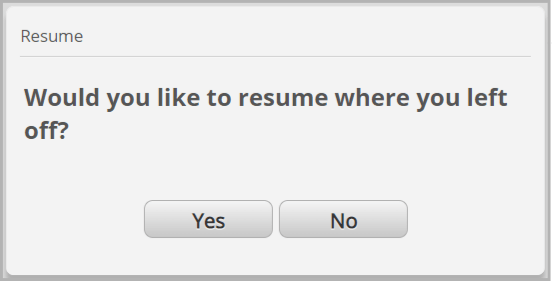
Assessment: At the end of the course, there is an assessment. You must score 80% to pass the assessment. The Course Completion Certificate will be available based on the passing score in the assessment.
Step 4: Download Certificate
You can download the Completion Certificates from the Transcripts and select the Course Transcripts Tab. Click the Download button next to it.