Search for answers or browse our knowledge base.
Azure AD SSO Integration with eLearnPOSH
Tutorial: Azure AD SSO integration with eLearnPOSH
In this tutorial, you’ll learn how to integrate eLearnPOSH with Azure Active Directory (Azure AD). When you integrate eLearnPOSH with Azure AD, you can:
- Control in Azure AD who has access to eLearnPOSH.
- Enable your users to be automatically signed in to eLearnPOSH with their Azure AD accounts.
- Manage your accounts in one central location – the Azure portal
Prerequisites
To get started, you need the following items:
- An Azure AD subscription. If you don’t have a subscription, you can get a free account.
- eLearnPOSH single sign-on (SSO) enabled subscription.
Step 1: Add eLearnPOSH from the gallery
To configure the integration of eLearnPOSH into Azure AD, you need to add eLearnPOSH from the gallery to your list of managed SaaS apps.
- Sign in to the Azure portal using your Official Microsoft account.
- On the left navigation pane, select the Azure Active Directory
- Navigate to Enterprise Applications and then select All Applications.
- To add a new application, select a new application.
- In the Add from the gallery section, type eLearnPOSH in the search box.
- Select eLearnPOSH from the results panel and then add the app. Wait a few seconds while the app is added to your tenant.
Step 2: Configure Azure AD SSO – to enable your users to use this feature
Follow these steps to enable Azure AD SSO in the Azure portal.
- In the Azure portal, on the eLearnPOSH application integration page, find the Manage section and select single sign-on.
- On the Select a single sign-on method page, select SAML.
- On the Set up single sign-on with SAML page, click the pencil icon for Basic SAML Configuration to edit the settings.
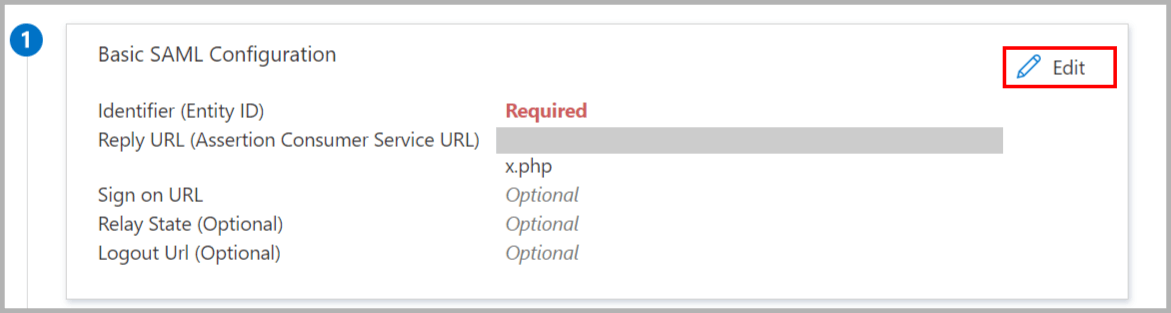
- Replace Identifier (Entity ID) https://eposh-entityid-succeedtech with https://eposh-entityid-YourCompanyName. Once the configuration is saved successfully, Close the Basic SAML Configuration window.
- eLearnPOSH application expects the SAML assertions in a specific format, which requires you to add custom attribute mappings to your SAML token attributes configuration. The following screenshot shows the list of default attributes
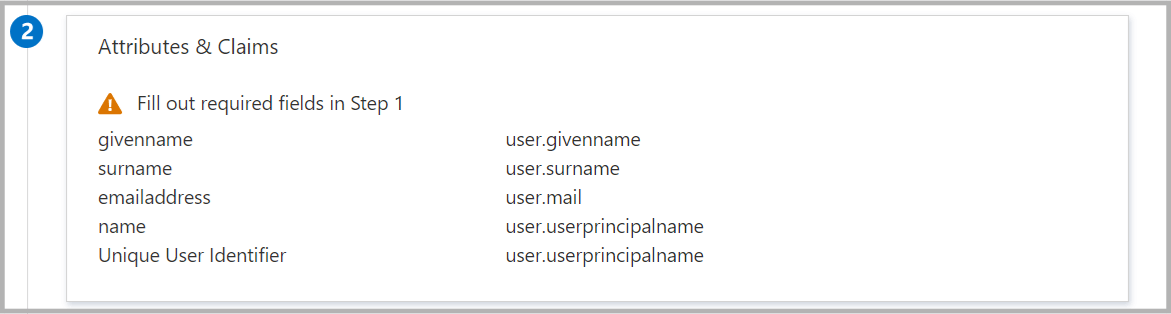
- How to add Claim?
- – Click on the Pencil icon in Attributes & Claims
- – Click on Add New Claim
- – Add Name and Source Attributes and Save each
- In addition to the above, the eLearnPOSH application expects a few more attributes to be passed back in SAML response which is shown below. These attributes are also pre-populated but you can review them as per your requirements.
Step 3: Configure eLearnPOSH SSO – to configure the single sign-on settings on the application side
On the Set up single sign-on with SAML page, In the SAML Signing Certificate section, click copy button to copy App Federation Metadata URL and save it on your computer. To configure single sign-on on the eLearnPOSH side, you need to send the App Federation Metadata URL to the eLearnPOSH support team. They set this setting to have the SAML SSO connection set properly on both sides.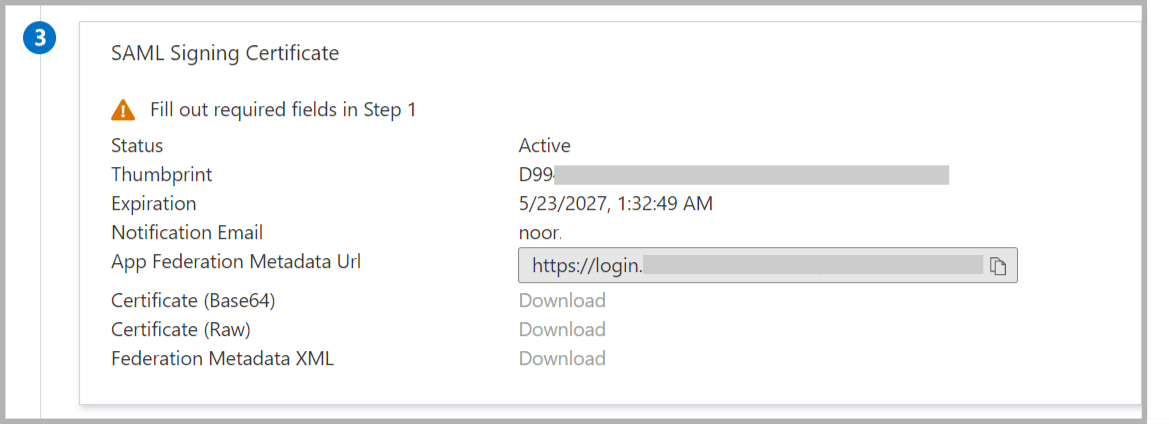
Step 4: Test SSO – to verify whether the configuration works
Create an Azure AD test user
In this section, you’ll create a test user in the Azure portal.
- From the left pane in the Azure portal, select Azure Active Directory, select Users, and then select All users.
- Select New user at the top of the screen.
- In the User properties, follow these steps:
- In the Name field, enter the username.
- In the User name field, enter the username@companydomain.extension. For example, Simon@contoso.com.
- Select the Show password check box, and then write down the value that’s displayed in the Password
- Click Create.
Step 5: Assign the Azure AD test user – to enable the user to use Azure AD single sign-on
In this section, you’ll enable the newly created user to use Azure single sign-on by granting access to eLearnPOSH.
- In the Azure portal, select Enterprise Applications, and then select All applications.
- In the applications list, select eLearnPOSH.
- On the app’s overview page, find the Manage section and select Users and groups.
- Select Add user, then select Users and groups in the Add Assignment
- In the Users and groups dialog, select the user from the Users list, then click the Select button at the bottom of the screen.
- If you are expecting a role to be assigned to the users, you can select it from the Select a role If no role has been set up for this app, you see the Default Access role selected.
- In the Add Assignment dialog, click Assign
Step 6: Test SSO
In this section, you test your Azure AD single sign-on configuration with the following options.
- Click on Test this application in Azure portal and you should be automatically signed in to the eLearnPOSH for which you set up the SSO.
- You can use Microsoft My Apps(https://myapps.microsoft.com/). When you click the eLearnPOSH tile in the My Apps, you should be automatically signed in to the eLearnPOSH for which you set up the SSO. For more information about the My Apps, see Introduction to the My Apps.